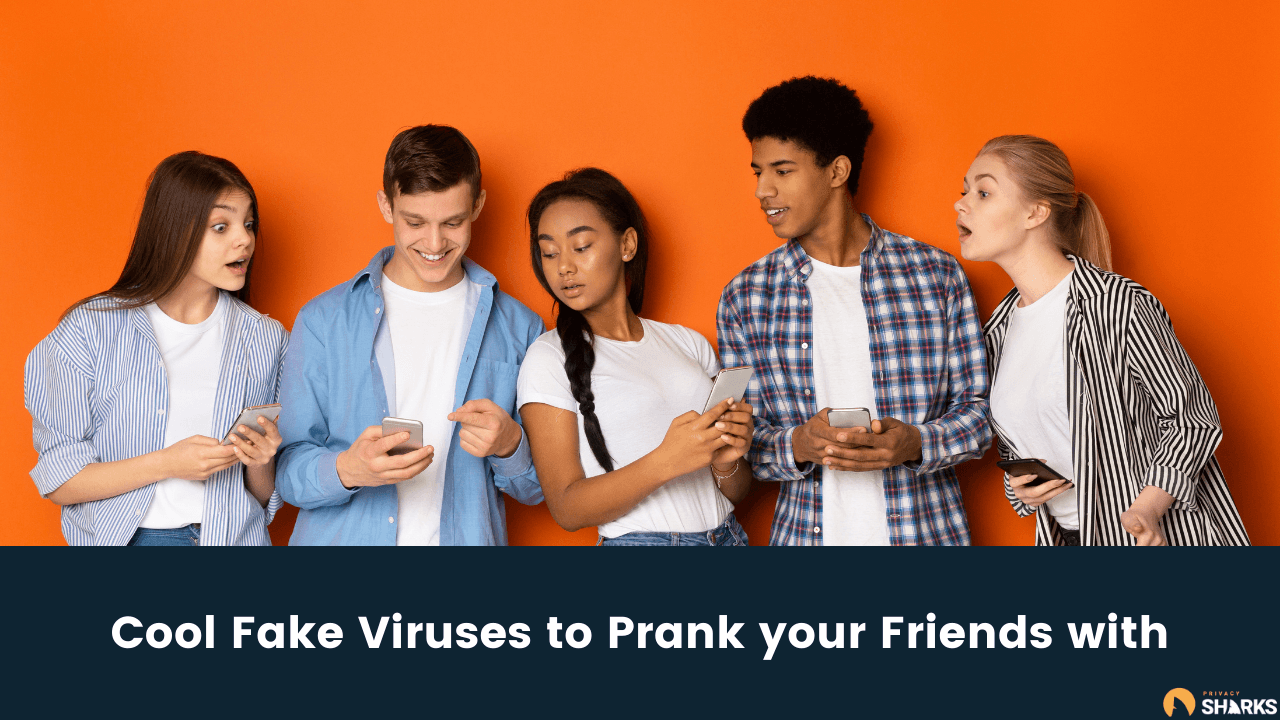
If you’re looking for cool fake viruses to prank your friends with, you’re in the right place. This guide includes plenty of fun ways to trick your friends into thinking their computer has a virus or is going into a complete meltdown.
Viruses are something we all want to avoid and can be dangerous to both our computer and personal privacy. But, fake viruses are completely harmless and can be a lot of fun. Keep reading to find out some of the best ways to trick your friends into believing they have a virus.
Use fake prank sites
There are plenty of websites created for the sole purpose of pranking your friends. These are some of the most believable ways to fake a virus. Pranx.com is the perfect example, it’s a Windows simulator that can look just like your friend’s desktop computer.
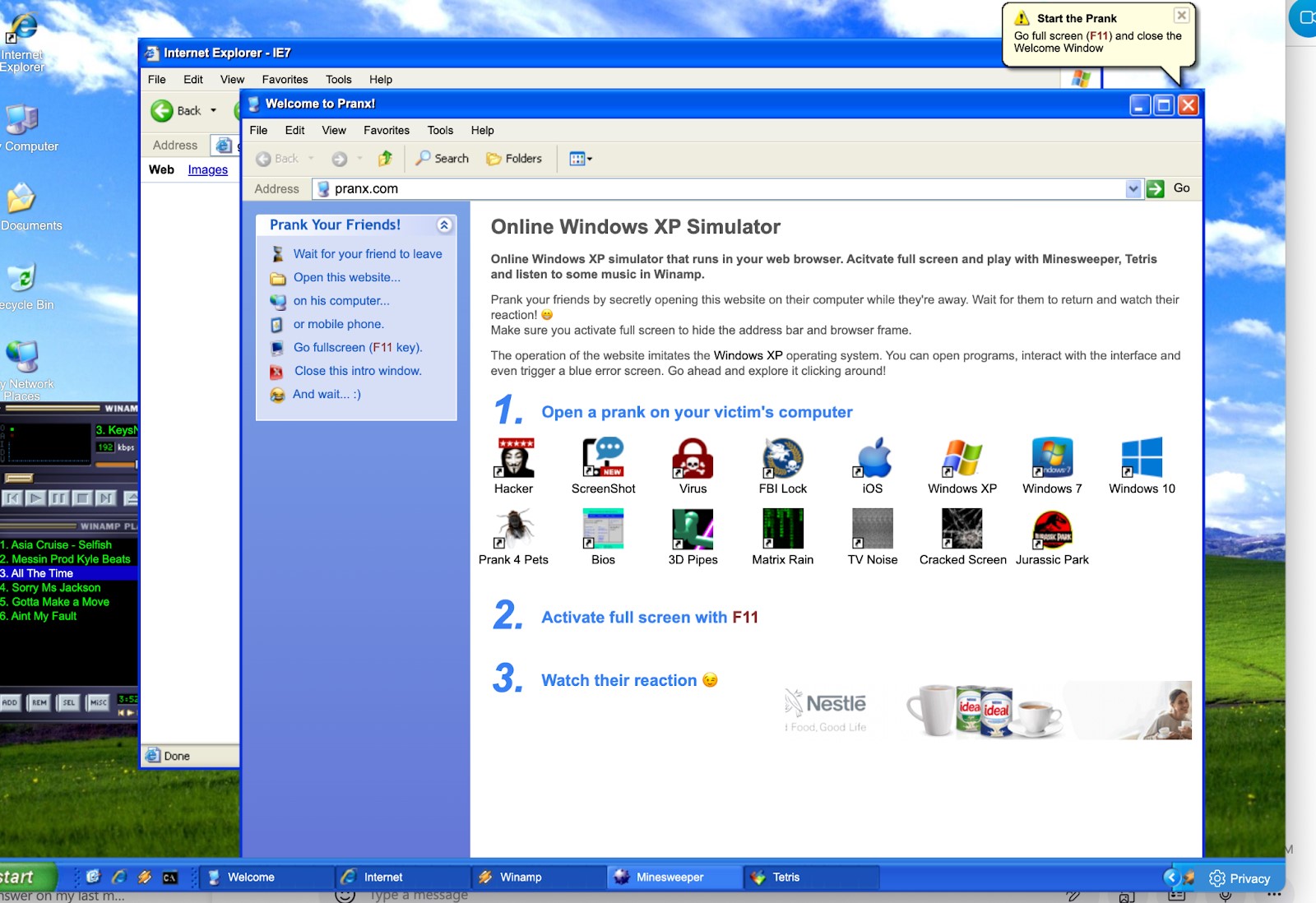
You can set up certain pranks on this site, such as a fake virus warning, an FBI lock, or even a cracked screen. Your friend will have no idea that it’s actually a prank website until they start clicking around.
Fakeupdate.net is another great site to use. You can prank your friends into thinking their computer is doing an update, and that it has frozen. You can create fake videos for all versions of Windows and macOS, to make it look as believable as possible. Again, they won’t know it’s fake unless they start clicking around.
Here are a few other ideas…
Freeze the desktop
There’s nothing more frustrating than a frozen computer, and it’s one of the main symptoms of a computer virus. Using this trick, you can fool your friends and make it appear that their entire desktop screen has frozen. Simply follow these instructions:
Go to the computer desktop and press print screen. Then, open paint and paste the screenshot in and save it to the files. Find the image in your files, right-click and select ‘set as desktop background’. Head back to the desktop, right-click, and uncheck ‘show desktop icons’.
What’s now left is a screenshot of the desktop background with no real icons on it. When your friend tries to click on something they will think the entire thing has frozen. I wonder how long it will take for them to figure it out? Of course, you can quickly undo this by changing the desktop background back and selecting for the icons to show again.
Set a screensaver
You’ve heard of the blue screen of death, right? It’s the dreaded sign of a serious computer problem, usually caused by a virus. The good news is that you can make this appear on a friend’s computer and actually do no harm (other than to their stress levels, of course). This one is incredibly easy but also very effective.
Firstly, find a blue screen of death image on Google search and save it. Head to settings > personalization > lock screen. Select the screen saver settings and choose the file you saved. The blue screen of death will now appear as the screensaver.
An alternative to this would be to set the screensaver to anything else that could cause panic about a potential virus. For example, a screenshot of an antivirus software saying there has been a serious threat detected, or a ransomware message.
Create an alert
Popups are invasive and annoying, and there’s probably nothing scarier than a ‘you have been hacked’ popup. That’s exactly what we’re going to teach you to create. You don’t need to be a pro coder or computer expert to do this, and it looks like the real thing. You’re creating a file that will be saved to the desktop. When your friend sees the file, wonders what it is, and opens it, that’s when the fun begins. Here’s what to do:
Open notepad and enter the following piece of code: X=MsgBox(“You have been hacked”,0+16,”Hacked”) this will open a red (critical) message box. Save the file to the computer on the desktop as a .vbs file instead of a .txt – your friend will see the filename, so make it something convincing. The shortcut will be saved with the filename on the desktop. When the user notices and clicks on it, the message ‘you have been hacked’ will appear.
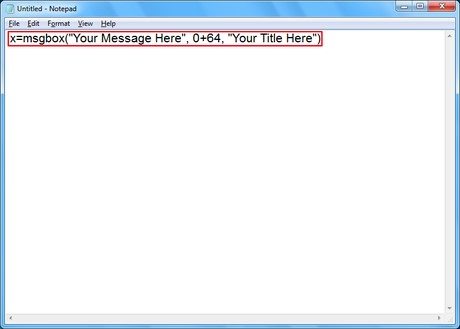
You can even paste multiple lines of code in the file so that when ‘ok’ is pressed, another message appears. Undoing this is as simple as just deleting the file after the prank has been used. There is no impact on the computer.
Send a fake phishing email and open it
Most people know not to open an obvious phishing email, but not you. Or at least that’s what your friend will think. With this prank, you’re going to send a fake phishing email to yourself, and use your friend’s computer to open it and ‘download an attachment’. Follow these instructions:
Create a burner email account using Hotmail or Gmail. Give your email address a fishy name. Open notepad and write ‘test’ then save the file as a standard .txt file with a suspicious filename. Send an email to your real account using this phishing email and attach the suspicious .txt file. Open your email and download the attachment on your friend’s computer, then play dumb when you tell them you think you have downloaded a virus onto their device.
Obviously, your friend will very quickly realize that this was a prank and that the file is harmless, but there’s a lot of fun to have in the meantime.
Other simple computer virus pranks
There are a couple of other things that you can do to trick your friends into thinking that they have a virus. Here are some more suggestions:
- Change the computer language to something completely different – Just remember how to get back to the menu to change it back!
- Press and hold CTRL and then the + sign to zoom in to the screen and make everything huge. Alternatively, use the minus sign to make everything very small.
- Turn off the wifi connection in the network and sharing center so that the computer cannot connect to the internet. This can be turned back on at any time.
- If the computer has a webcam, turn it on and minimize the screen. Wait a few minutes before highlighting that the webcam light is on and somebody must be watching you.

Hi, I'm Cliff. I'm based in Cleveland, Ohio, with my wife and two kids.
I have a keen interest in cybersecurity and have been writing about it for around a decade now. Due to my background in computer science, I am familiar ...
Read more about the author