Most Mac users believe that their computers cannot get a virus. However, this is not entirely true, and knowing how to regularly check for malware on your Mac can ensure that your operating system and all of your files stay safe.
The improvement of technology and software also brings about the advancement of malware, which is now so sophisticated, even Macs aren’t safe. Since 2020, ransomware attacks have increased drastically, causing many people to lose money and have their privacy affected. Even the advanced security features and tools on a Mac such as the XProtect and Gatekeeper feature cannot detect all malicious apps.
So, if you want to stay protected from all of these threats, you need to check your Mac for malware. This guide will walk you through all the steps you need to take to do so, and also examine additional security measures you can take to keep your Mac safe.
What Malware Affects Macs?
There are many different types of malware that can affect Macs. For example, viruses, adware, and ransomware are the most common types of malware to infect a Mac. According to AtlasVPN, in 2020, 674,273 malware samples were found on Macs, compared to only 56,556 in 2019, which demonstrates the exponential growth of malware; the figure is expected to be even higher now.
Signs of Malware on your Mac
There are various indications that your Mac could be infected with malware. The clearest indication is if you notice a drastic difference in performance. For example, if your Mac suddenly slows down a lot and takes a long time to load browser pages or carry out the simplest of tasks, it could be that there is a virus running in the background that is affecting your Mac system.
Another clear sign of malware on your Mac is annoying pop-ups that clutter your desktop and constantly appear. By clicking on these, you could inadvertently download more malware onto your device. Moreover, if you receive a pop-up message that says that you have been locked out of your files, demanding a ransom to regain access, then you have been infected with ransomware.
How to Run a Full Security Check on your Mac
Whether you have signs of malware on your Mac or not, it is important to run a full check on your computer from time to time. There are a few ways to do this.
Firstly, you need to install an antivirus suite on your Macbook; although Mac comes with built malware protection to scan apps and files, installing third-party antivirus software will ensure you can run a deep scan and security check on your Mac at any time.
Once you have downloaded an antivirus suite on your Macbook, you need to open up the antivirus client and navigate to the ‘Antivirus’ section. From here, you should be able to choose between various scans. For example, if you use McAfee, you’ll be able to select a ‘Quick scan’ or ‘Full scan’.

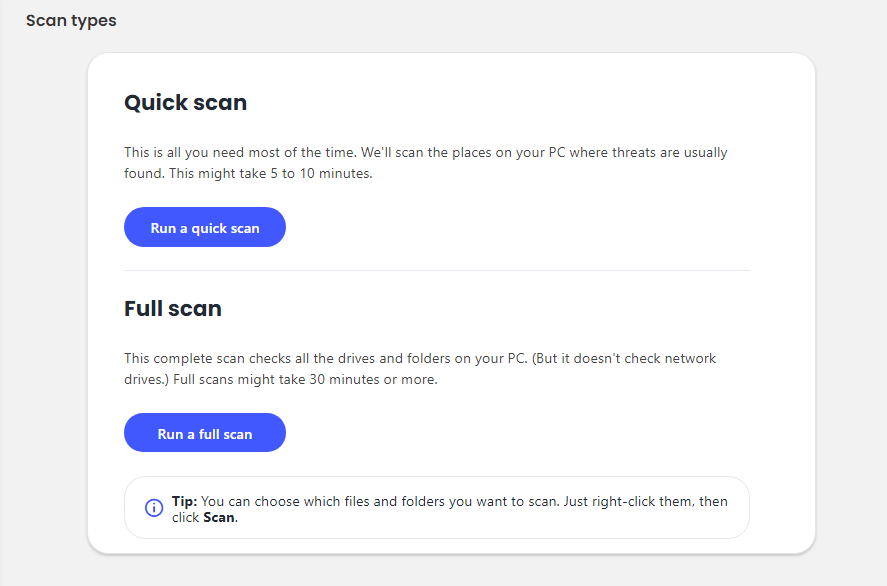
We recommend selecting ‘Full scan’ as this will guarantee you enjoy an in-depth security check. This will ensure all files, folders, and programs on your computer are thoroughly inspected so that any malware is found and can be removed.
Most antivirus services come with in-depth scans so that you can fully check your Mac for malware and ensure it is completely clean.
What Built-in Antivirus Protection does a Mac have?
Macs come with built-in anti-malware features which are enabled by default, meaning you don’t have to do anything to ensure your device stays protected from viruses.
First of all, the XProtect feature is automatically installed on your Mac and checks every new application you download to ensure there isn’t malware present. As well as this, there is the Gatekeeper tool which blocks malicious apps and will prevent you from opening unsafe apps.
Finally, there is a Malware Removal Tool that works with the XProtect feature to keep your Mac safe. When XProtect finds malware on your device, the Malware Removal Tool gets rid of it before it has a chance to affect your device. Like XProtect, the Malware Removal Tool is built-in with macOS.
How to Keep your Mac Safe
There are many things you can do to keep your Mac safe, on top of the built-in features that all Macbooks are fitted with. This includes ensuring that all Mac software is kept up-to-date and regularly installing updates.
You can also go into the Security & Privacy settings on your Mac and adjust the settings. For example, if you want to ensure that only official App Store applications are installed on your device then you should check the appropriate box in the settings section.
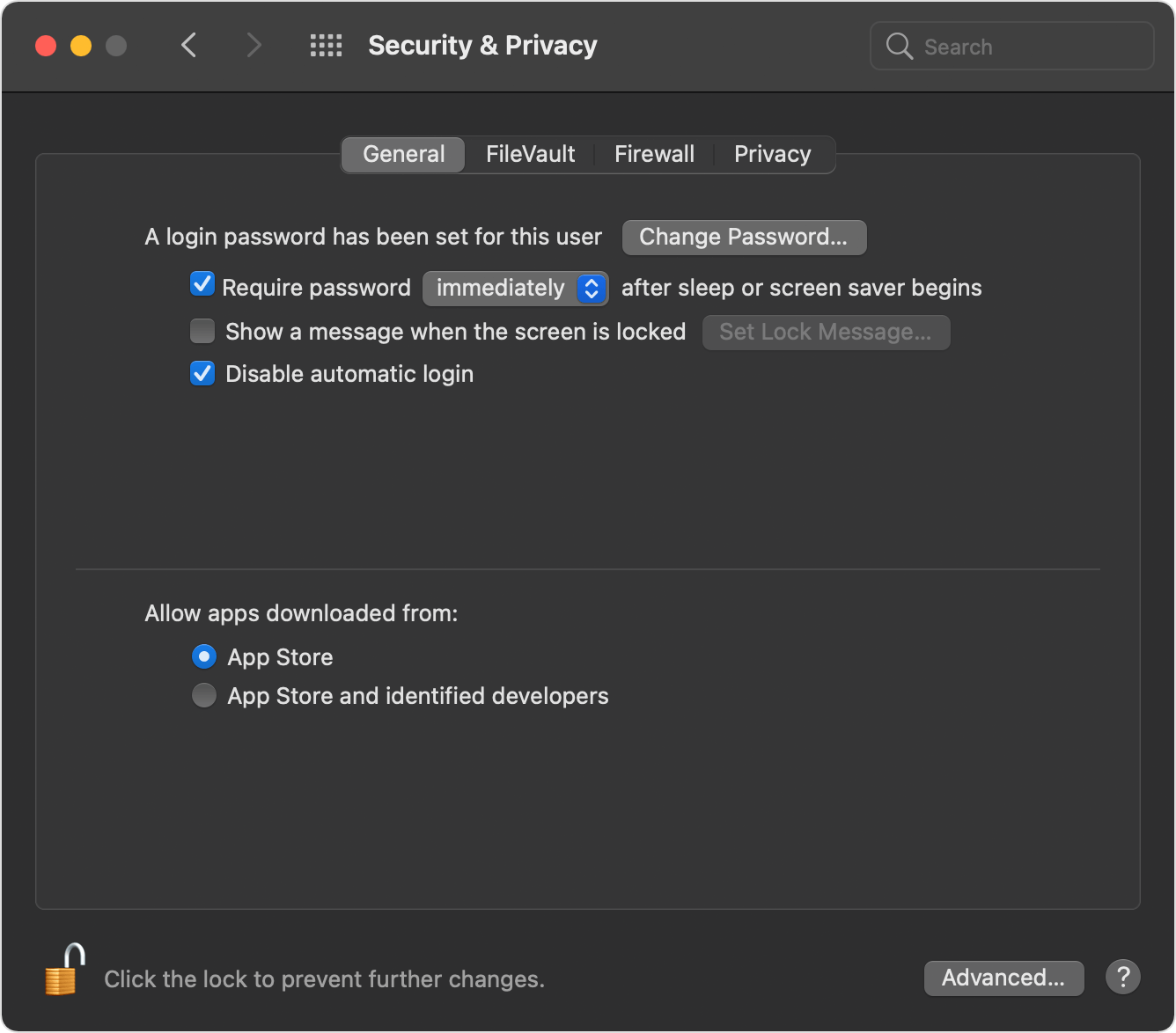
Using your common sense when browsing the web is also an essential aspect of staying safe online. For example, don’t visit sites that aren’t HTTPS protected and refrain from opening suspicious links or attachments in emails. You should also install third-party software onto your Mac for additional protection at all times.
Is Third-Party Software Essential on a Mac?
Even though Mac is one of the most advanced systems when it comes to malware protection, all Mac users will benefit from third-party antivirus software. Antivirus suites provide additional peace of mind and enable users to carry out regular checkups on their Macs.
Overall, security on your Mac is very important, and purchasing a Mac VPN will also increase it further. Not only do VPNs protect your internet privacy, but some also come with built-in anti-malware features like ad blockers.

Hi, I'm Madeleine. I'm a British writer with a global background, currently based in the UK.
I have always been interested in the online world and how it connects people worldwide. My keen interest in the internet led me to ...
Read more about the author