Knowing how to delete your Google search history can help you control your internet activity, avoid tracking, and improve your overall online privacy. Not only does deleting Google browsing history ensure that your online searches are hidden from other people who share your computer, but you’ll also avoid targeted advertising based on your search activity.
This article will not only teach you how to delete your Google search history, but it will also explain the benefits of doing so. Here is everything you need to know!
Why You Should Delete Your Google Search History
There are plenty of reasons why you should frequently delete your Google search history. First of all, Google Chrome is well known for using cookies to store your website preferences. While this can create an overall easier internet experience since websites you frequently visit will appear first in your search bar when you type an address, there are several downsides.
One major downside of cookies is that they enable Google and other websites to track your internet activity and create a user profile based on your searches. This leads to targeted advertising, such as promotional emails appearing in your Gmail account and ads showing expensive products on YouTube, Facebook, and other sites. Targeted ads can be dangerous since they often result in internet users spending a fortune on recommended products. Deleting your search history will remove cookies and stop this from happening.
Moreover, your cookies can be shared with third parties. Any time you visit a website and click ‘I agree’ on the privacy policy without thoroughly reading it, you could unknowingly be sharing your Google search history with many other services. By regularly deleting your search history, you’ll prevent your information from being shared with many parties.
Finally, you should delete your Google search history if you use a shared computer. If you look up sensitive information online or visit adult websites, you may not want other people to know you do this online. Furthermore, cookies can often save your login information on sites like Facebook or Twitter, meaning friends and family members could access your personal accounts if you leave yourself logged in.
How to Delete Your Google Search History
Deleting your Google search history is easier than you might think. The first thing you need to do is open your Google Chrome browser.
When you have a new window open, find the three-dot symbol in the upper right-hand corner and click it.
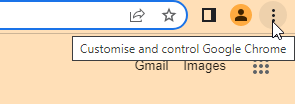
A small window will then open up. Tap on More tools > Clear browsing data. You can also use the keyboard shortcut Ctrl+Shift+Del.
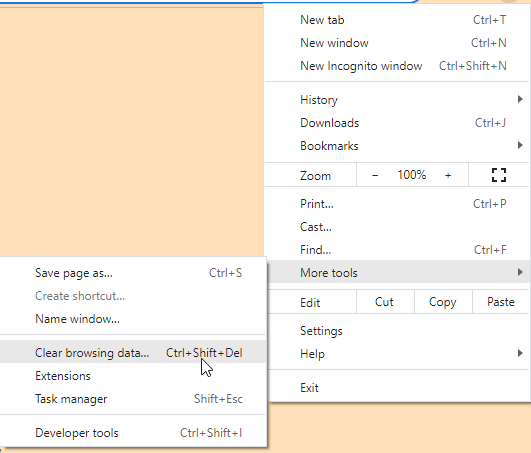
You’ll then be taken to another window where you can decide which browsing data you want to clear. We recommend selecting all options and changing the time range to ‘All time’ to ensure all Google search history is deleted. Once you’ve done this, tap ‘Clear Data.’
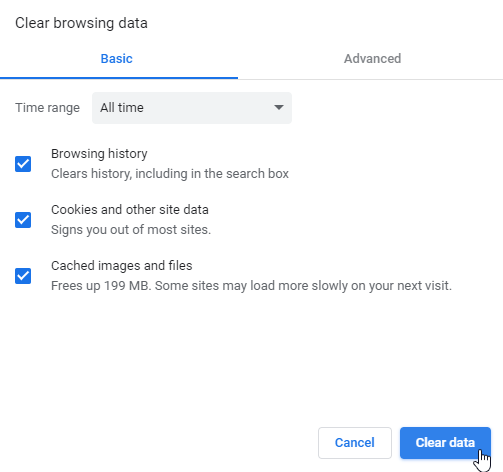 You can also click on the ‘Advanced’ tab and choose to remove other data aside from your search history, such as sign-in data. This is useful, especially if you are using a shared computer.
You can also click on the ‘Advanced’ tab and choose to remove other data aside from your search history, such as sign-in data. This is useful, especially if you are using a shared computer.
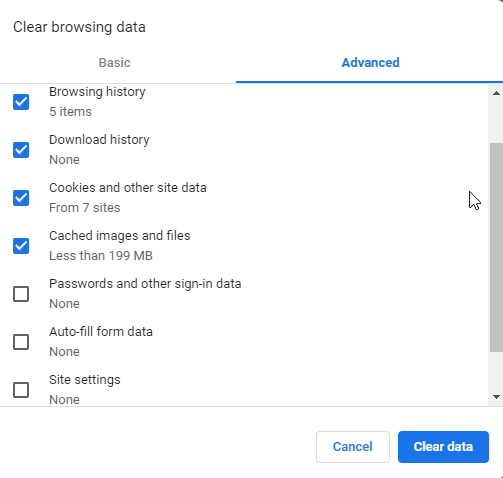 You should have cleared all of your browsing data by following these steps!
You should have cleared all of your browsing data by following these steps!
How to Delete and Control Your Google Activity
Another step you can take to ensure that all of your Google activity is removed is to visit myactivity.google.com.
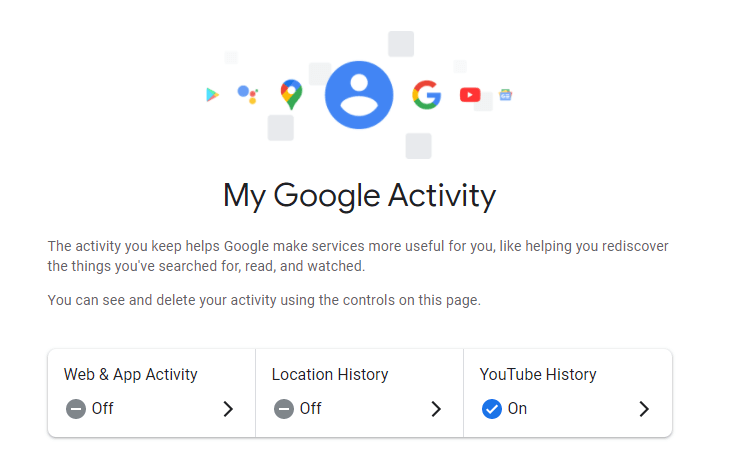
Here, you’ll be able to delete all of your activity from a specific period and set up controls. For example, you can turn your Location History on and off and even set up an auto-delete option to remove all activity. You’ll also be able to pause Web & App Activity, and even toggle Ad Personalization on and off so that your searches don’t affect what items are promoted to you.
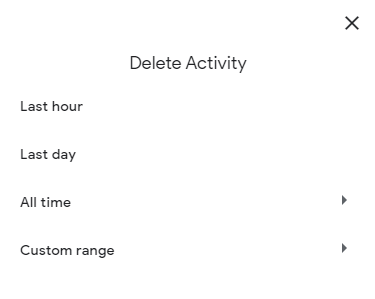
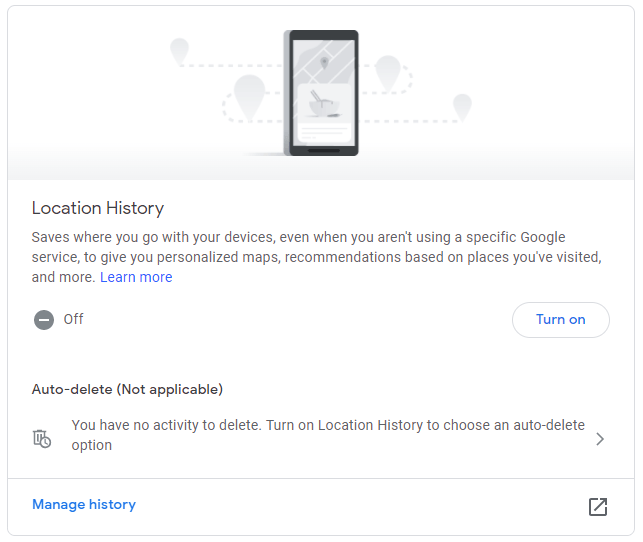
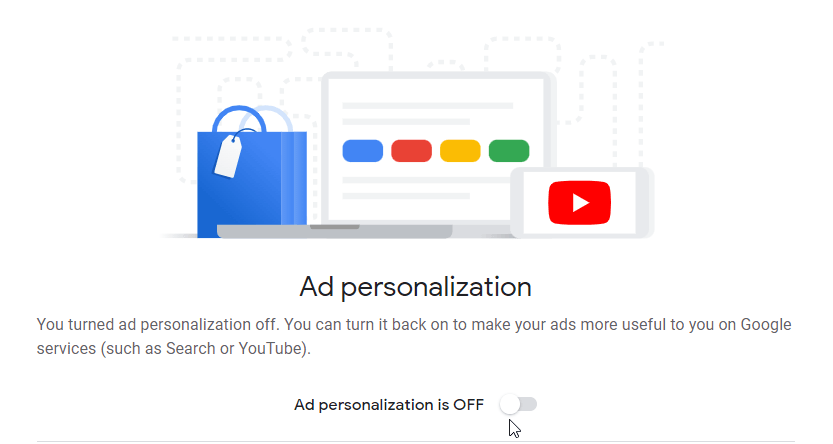
Not many Chrome users know of this site, but visiting it can help you vastly improve your online privacy and keep yourself safe. We recommend visiting the Google Activity site so that you can have a thorough look through all of the data that Google stores on you, and adjust the settings to ensure your Google searches are not stored anywhere.
How to Manage Cookies in Google Search History
To use Google Chrome, you need to accept its privacy settings every time you start a new session after clearing your browsing data and cookies. If you want to ensure that cookies aren’t stored when using Google Chrome and other websites, then you can tap on the three dots on the top right-hand corner of the browser and click on Settings.
From here you can then tap on Security and Privacy, and select the Cookies and other site data tab. In this area, you can manage which cookies are collected and also ensure that cookies are cleared when you end a browser session.

While you may be tempted to block all cookies, as it will give you more privacy online, it would also affect your internet experience since many website features would fail to work. For example, you’d be unable to use Google, Gmail, and many other sites, which require cookies to function properly.
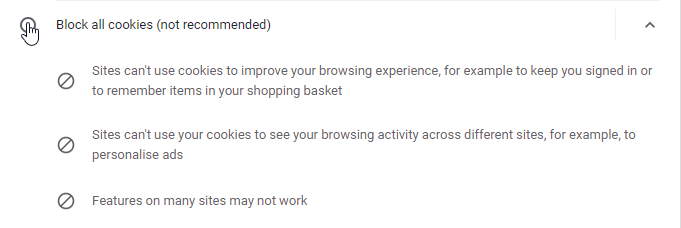
Can a VPN Hide Google Search History?
Yes and no. While a VPN hides your Google activity from third parties like your Internet Service Provider (ISP), cookies will still be active while you’re using the VPN. However, more VPN services have added built-in tracking blockers to stop cookies from storing your searches and website visits to offer targeted ads.
Moreover, using a VPN on Google Chrome may affect cookies since the cookies will collect false data based on you using a different IP address. So, in a way, using a VPN can stop your Google search history from adequately being tracked online; however, a VPN cannot hide it entirely.

Hi, I'm Madeleine. I'm a British writer with a global background, currently based in the UK.
I have always been interested in the online world and how it connects people worldwide. My keen interest in the internet led me to ...
Read more about the author