If you want to know how to install a Firefox VPN extension, then don’t click off this page. This guide will walk you through how to easily set up a VPN add-on for Firefox so that you can solely encrypt your browser traffic.
Many users are unaware that they can easily install and download a VPN extension to Firefox, to control the VPN directly from within the browser itself. This makes it easier for you to securely browse the web in Firefox, as you don’t need to continuously switch back and forth between your browser and the VPN app. The main advantage of a Firefox VPN extension over a VPN app is that it is lightweight and easier to use in many cases.
As well as explaining how to set up a Firefox VPN add-on, this article discusses which VPN services offer the best Firefox extensions. Here is everything you need to know about VPNs if you’re a Firefox user.
If you’re short on time, here is a quick guide on how to install a Firefox VPN extension to your browser. First, sign up for a VPN (we recommend one of the services below). Next, visit the Firefox extensions store and download the add-on for your VPN.
Once the VPN has been installed, the VPN icon will appear in your toolbar. Click on this to log in to the VPN, and connect to a server.
A wide array of VPN services come with Firefox extensions, but not all complement the private browser. However, we’ve found the best VPNs with Firefox extensions and add-ons so that you can always surf in privacy on your browser.
| Simultaneous connections / Users: | 6 |
|---|---|
| OS support: | Amazon Fire TV, Android, Android TV, Apple TV, Boxee Box, Chromecast, ChromeOS, FireOS, PlayStation 4, PlayStation 5, Roku, Windows |
| Streaming: | Netflix, Amazon Prime Video, YouSee, DR TV, Disney+, Plex, Kodi, NBC, ESPN, BBC iPlayer, TV Player, HBO Go, HBO Max, Apple TV |
| Browser Extentions: | Firefox, Safari, Chrome |

Pros:
Cons:
Capabilities:
If you want to protect your internet traffic and hide your real IP address while surfing the web on Firefox, NordVPN is an excellent option. Its browser extensions comes with AES-256 bit encryption, WebRTC leak protection, and an ad-blocker for privacy and security.
You can also enjoy split tunneling with NordVPN’s Firefox add-on. This feature, called the Bypass List in the Firefox extension, allows you to choose which website URLs will go through your regular internet connection and bypass the VPN.
NordVPN is one of the fastest VPN services on the market, so you’ll be able to enjoy fast page loads in your Firefox browser. You can also stream your favorite shows from your browser in high-definition without lagging or buffering.
Plus, if you want to access geo-restricted content from streaming services around the world you can change your location with the Firefox extension. Just connect to a VPN server in the same country as the content to want to access to change your IP address.
There’s unlimited bandwidth with the Firefox browser extension, meaning you can always leave it running in your browser without needing to worry about data limits. Thanks to six simultaneous connections, you set up the VPN on five other devices after you have installed the Firefox browser add-on.
| Simultaneous connections / Users: | 5 |
|---|---|
| OS support: | Android, ChromeOS, iOS, Linux, macOS, Windows |
| Streaming: | |
| Browser Extentions: |
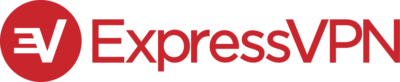
Pros:
Cons:
Capabilities:
ExpressVPN is one of the best VPNs on the market, and it comes with a powerful Firefox extension. It is compatible with Windows, macOS, and many other systems, so you’ll be able to get a VPN connection across all of your devices.
ExpressVPN’s Firefox browser extension offers the same excellent features as its desktop apps; however, you can control the app from within your browser so there is no need to switch between the two.
There is military-grade encryption to hide your internet traffic from third parties and WebRTC blocking technology to prevent your real IP address from becoming exposed. Plus, ExpressVPN offers HTTPS Everywhere which automatically redirects your connection to a more secure version of the websites you visit.
With over 3,000 servers available, you can easily change your geo-location in the Firefox browser with just the click of a button. This will allow you to overcome geo-blocks and enjoy more internet freedom.
| Simultaneous connections / Users: | Unlimited |
|---|---|
| OS support: | Amazon Fire TV, Android, Android TV, ChromeOS, iOS, Linux, macOS, Windows |
| Streaming: | |
| Browser Extentions: |
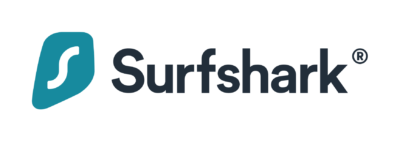
Pros:
Cons:
Capabilities:
Surfshark VPN is another excellent, affordable option if you’re looking for VPN protection for Firefox. The extension comes with military-grade encryption to keep all of your online activities completely anonymous. Surfshark also offers a strict no-logs policy so you can rest assured that your Firefox browser activity will never be logged or stored.
The CleanWeb feature can be activated via the Surfshark Firefox extension. This tool protects your device from phishing attempts, trackers, and malware. There is also private DNS to keep your activities in the browser completely private.
A single subscription with Surfshark enables protection for an unlimited number of devices. This means that you can use the extension on your Firefox browser and protect your mobile phone and tablet too.
We’ve created a step-by-step guide for installing Firefox VPN extensions on NordVPN, ExpressVPN, and Surfshark VPN, so you can easily get started and use the VPN in your browser.
The first thing to do if you want to install the NordVPN extension on Firefox is to get a VPN subscription with the provider.
Once you have signed up and created an account, open your Firefox browser and head to the Firefox website for extensions, and type in NordVPN. When the service appears, click on ‘Add to Firefox’.
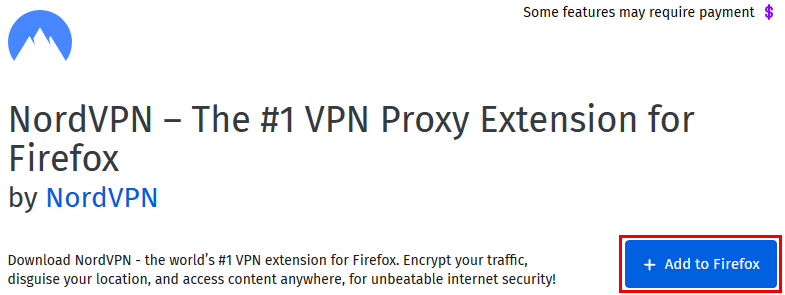
A pop-up will appear, to which you need to click ‘Add’. You then need to also allow this VPN add-on to function in private windows and click ‘Ok’ to agree to this.
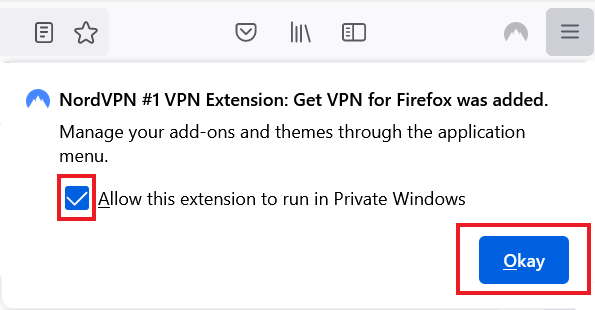
When the browser extension has been installed, it will appear in the top right-hand column. Click on the icon, and sign in to your VPN account with the credentials you created earlier.
![]()
Once you have signed in, you’ll be able to connect to the VPN any time you wish by clicking on the VPN icon in your Firefox browser. You’ll also be able to change your server and enable VPN-specific features for the Firefox browser.
The process for installing the ExpressVPN Firefox add-on is very similar to NordVPN’s. You first need to sign up for an ExpressVPN account from your Firefox browser. Once you’ve done this, you can download the Firefox browser extension directly from the Firefox extensions store.
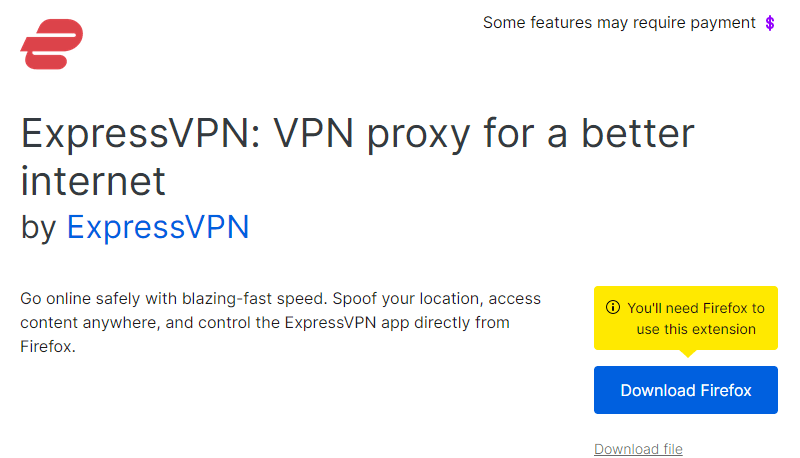
In much the same way as with NordVPN, you’ll need to accept certain permissions before the ExpresVPN extension is installed on your browser. Once it has been installed, the ExpressVPN icon will appear in the top right-hand corner of the browser. Click on this, and log in.
You can then activate a VPN connection via the browser extension and also adjust settings such as the dark or light mode, and which language the add-on is in.
If you want to enjoy the benefits that Surfshark VPN offers, then you can install its VPN add-on. Firstly, create a Surfshark account via the official website.
After you’ve done this, head to the Firefox extension store and search for Surfshark VPN. Click the download button on the Surfshark VPN extension for Firefox to initiate the installation and set-up process.
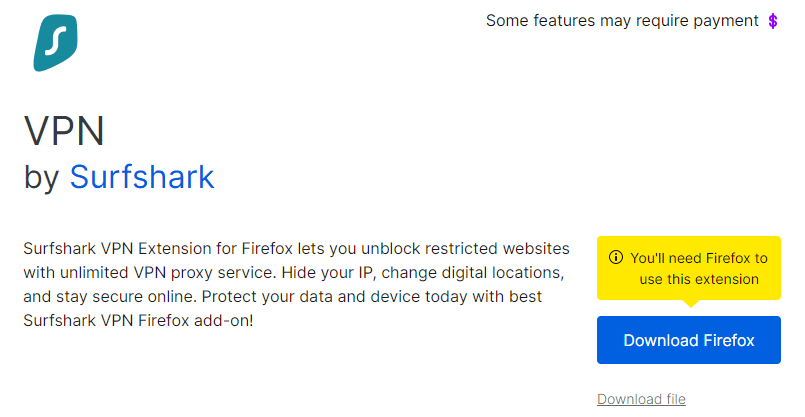
Once the VPN extension has been installed in your browser, the Surfshark will appear in your Firefox browser’s toolbar. You can then click on this to log in.
![]()
From here, you’ll be able to connect to different servers, and even activate features like CleanWeb.
There are some free VPN Firefox extensions; however, these come with limitations.
CyberGhost VPN is a premium service that comes with a free Firefox extension to protect your online activities and provide complete internet freedom. You’ll get access to a limited number of CyberGhost servers in the United States, Romania, the Netherlands, and Germany. As well as this, you can enjoy unlimited bandwidth, so you’ll be able to stream as much as you like.
The free VPN also operates on military-grade encryption to protect your sensitive internet traffic. There is WebRTC leak protection and malware blocking too. Unfortunately, you’ll need to sign up for a premium CyberGhost account for access to all of the service’s 7,200 servers and features like the kill switch.
PrivadoVPN also offers a free browser extension for Firefox. This service doesn’t use tracking cookies, meaning your activity on the Firefox browser will be completely private. However, the free PrivadoVPN plan comes with a data limit of 10GB per month, which may not be enough if you always use your Firefox browser to search the web.
Finally, Tuxler VPN and Hola VPN offer free browser add-ons for Firefox. These are easy to set up and use. However, Tuxler and Hola VPN don’t live up to CyberGhost and PrivadoVPN when it comes to privacy and security features. Considering that Firefox is one of the most secure browsers, using Hola or Tuxler VPN may go against your reasons for using a VPN.
Unfortunately, you cannot install a separate VPN extension for Firefox on your Android or iOS. This is because mobiles do not support browser add-ons.
To enjoy VPN protection in your Firefox browser when using your Android or iOS, you’ll need to install the VPN app directly onto your phone. Then, you need to connect to a VPN server before accessing the Firefox browser.
Mozilla VPN is a new VPN service from Mozilla. However, it is not related to the Firefox browser and doesn’t currently offer a browser extension for Firefox.
Fortunately, it comes with plenty of other great features which make it a great choice for VPN users. This includes 400 servers across 30 countries, advanced encryption and security features like a kill switch, and apps for Windows and Mac.
So, although you cannot use Mozilla VPN as a browser extension in Firefox just yet, you can download the VPN app for your desktop computer, and then connect to the browser with the VPN running in the background.

Hi, I'm Cliff. I'm based in Cleveland, Ohio, with my wife and two kids.
I have a keen interest in cybersecurity and have been writing about it for around a decade now. Due to my background in computer science, I am familiar ...
Read more about the author