Learning how to install a VPN on Kodi will allow you to unblock add-ons and enjoy geo-restricted streaming content. Not only this but a VPN will hide your activity on Kodi, protecting your privacy and preventing streaming disruptions like bandwidth throttling.
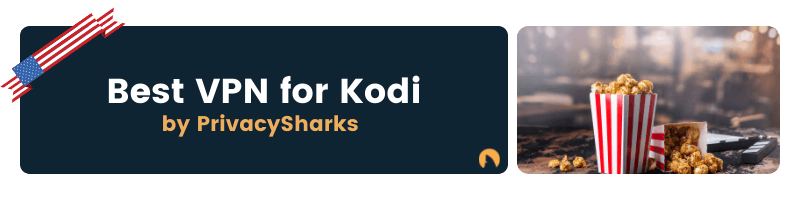
There are a couple of ways to install a VPN on Kodi – either by setting up the VPN client on your OS or installing the VPN as a Kodi add-on. The method you choose is completely up to you. Fortunately, this guide will go over both methods, explaining how to set up a VPN on Kodi.
There are a few of ways to install a VPN on Kodi. The easiest option is to download the VPN onto your operating system and run it in the background while you use Kodi. However, you can also directly install your VPN on the Kodi platform. Here’s a simple explanation of each method.
Installing a VPN on your device is the easiest way to get a VPN for Kodi. Firstly, you’ll need to choose a VPN from our list below and sign up for a plan. We recommend NordVPN, which is a fast and secure VPN; however, all of the services below are great for Kodi.
Once you have signed up for your chosen VPN service provider, follow the instructions to install VPN software on your device. Most VPNs make it fairly easy to set up their clients on systems like Windows, Mac, Android, and iOS offer dedicated apps.
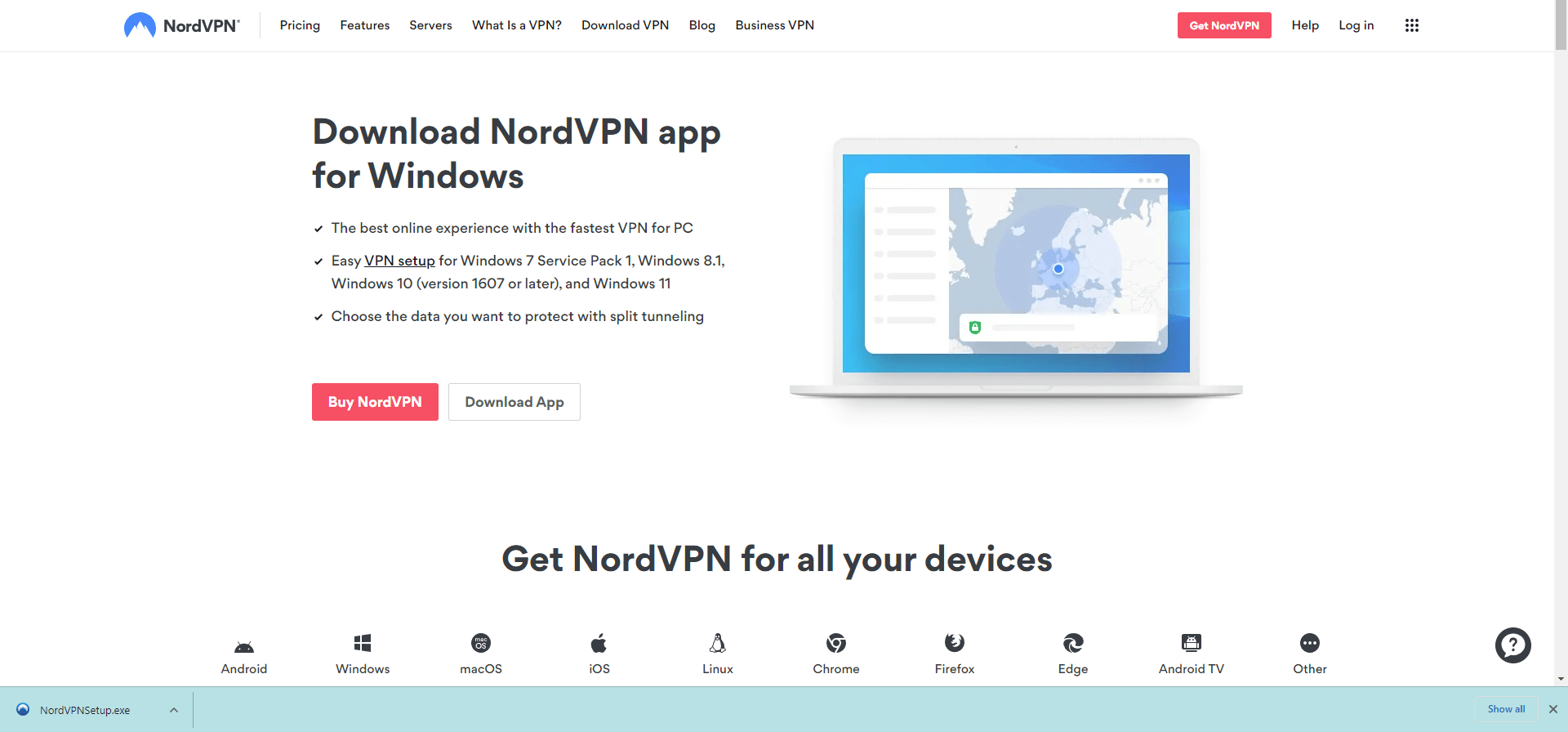
After installing the client, you can open the app, and customize the VPN settings for the best Kodi experience. Change protocols and encryption standards for faster speeds (we recommend WireGuard!). You can even activate features like split tunneling if you want to consume less VPN bandwidth. Explore the settings fully, to ensure you get the most out of the Kodi VPN!
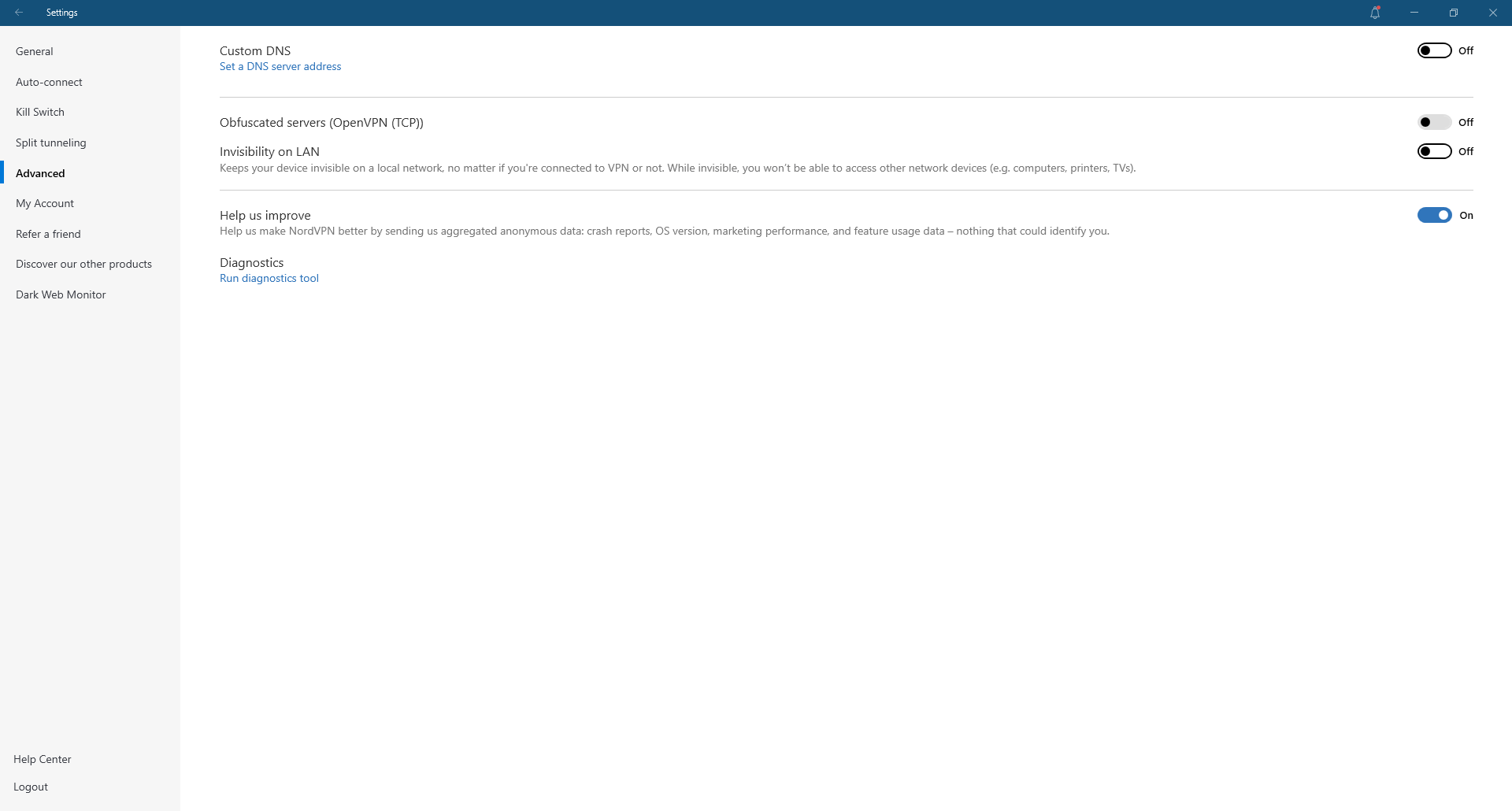
Once you have successfully adjusted the settings, connect to a server. The server you choose depends on the virtual location you wish to have.
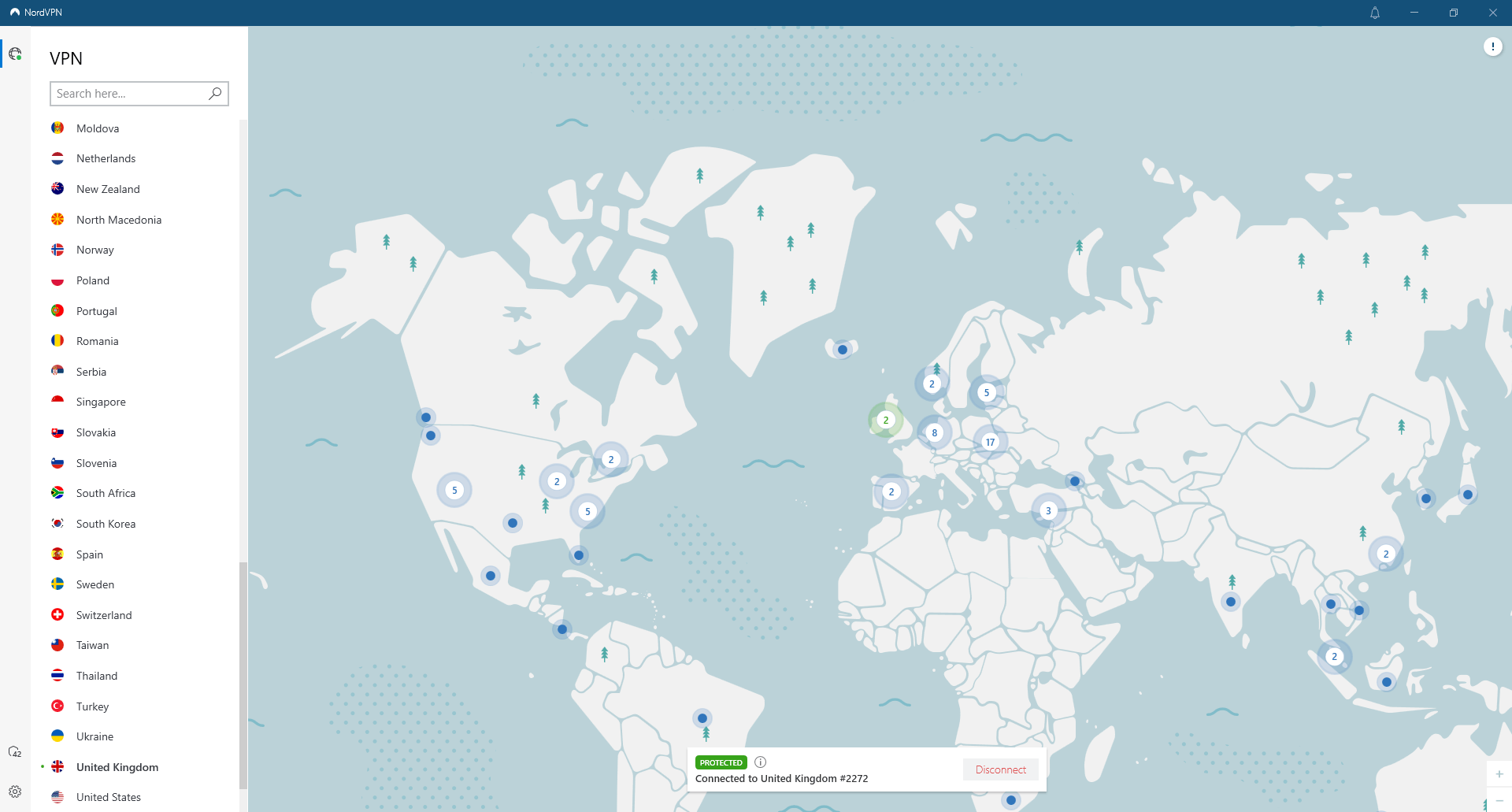
After you’ve done this, you can launch Kodi and unblock geo-restricted add-ons while leaving your VPN running in the background.
A slightly more complex method is installing a VPN as a Kodi add-on. Firstly, you’ll need to download the Kodi add-on zip file from your VPN provider (if it is available – in this example, we’re using NordVPN). You’ll likely need to put the zip file onto a USB stick and insert this into the device you use Kodi on.
Once you have downloaded the zip file, go to the Kodi Settings > System Settings > Add-ons. You’ll see a switch called ‘Unknown Sources’. Enable this. Should any warning messages appear, click yes to all.
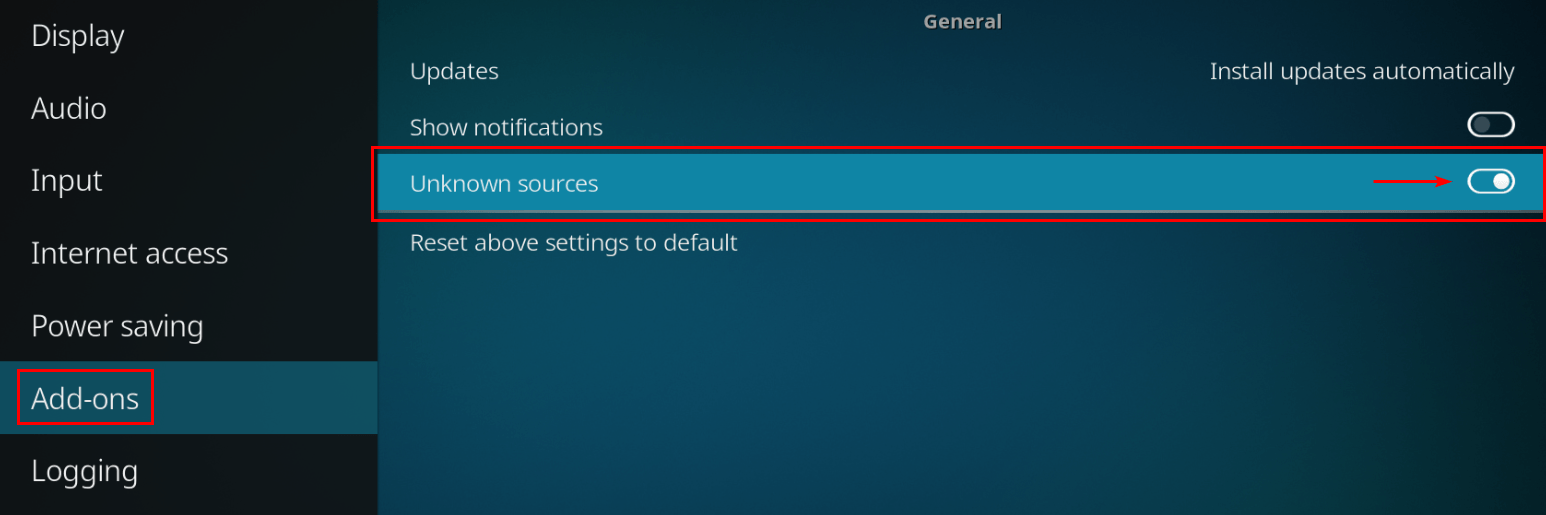
Go to the Add-ons tab on the Kodi home screen, select Package > Install from zip file. You can now locate the file and upload it to Kodi.
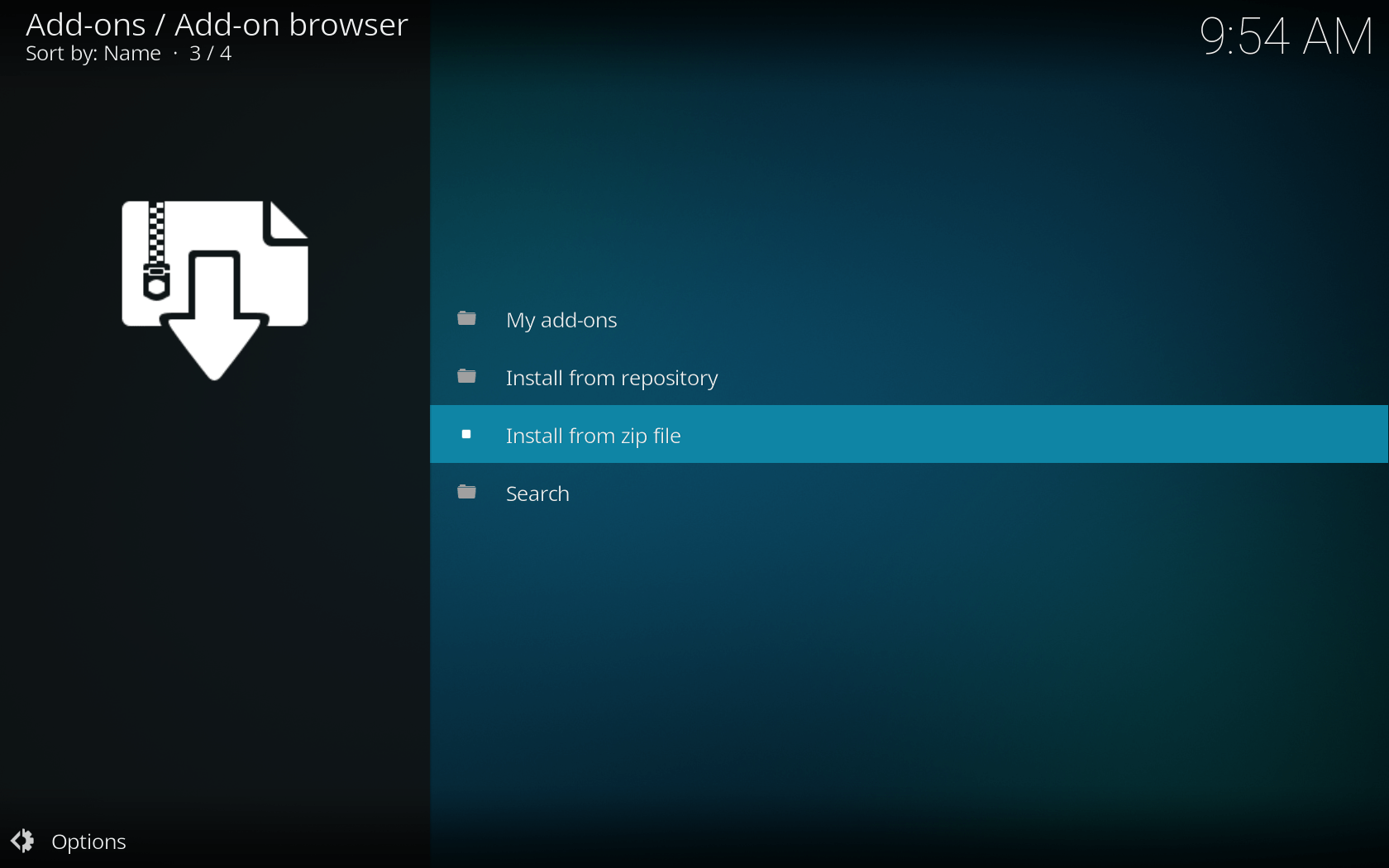
Depending on your provider, you’ll either be directed to the VPN settings or be able to run the VPN setup wizard. For ease of use, we recommend using the wizard.

After this, you’ll be able to adjust several settings, such as which server to connect to and whether you want to launch the VPN connection whenever you use Kodi.
While this method is doable, it may be difficult for Kodi novices. For beginner users, we recommend you download the VPN client and allow it to run in the background.
Another way to install the VPN on Kodi is using the VPN Manager for your VPN’s OpenVPN add-on. This is similar to method 2 but has a couple of different steps.
Firstly, you need to download the appropriate OpenVPN configuration files for your VPN.
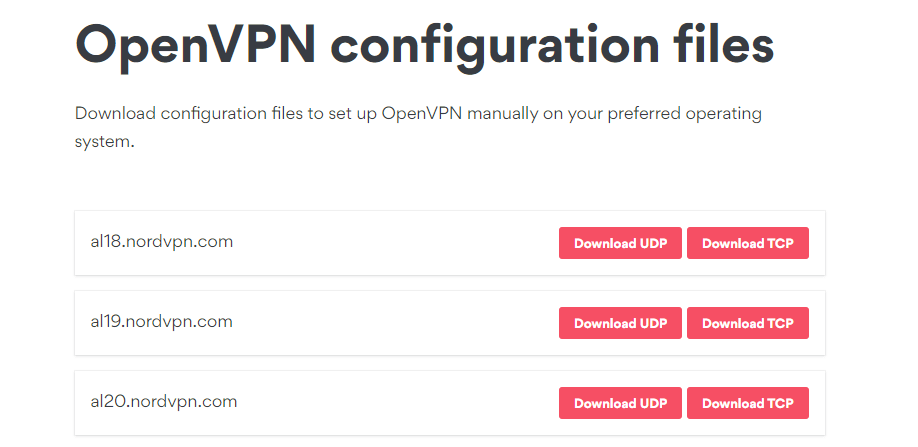
After this, install the Zombodied VPN manager from GitHub onto your device.
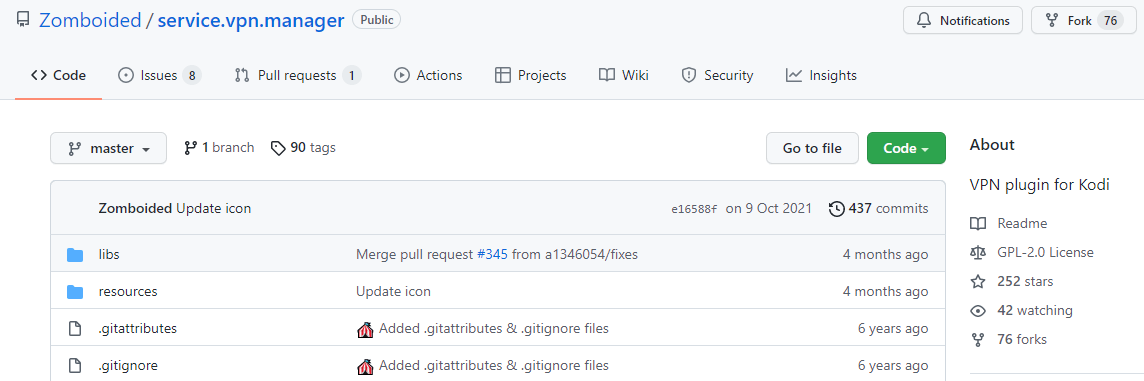
Open up the Kodi app and go to Add-ons > Add-on browser > Install from zip file. Install the Zombodied files.
Then, go to Install from repository > Zombodied Add-on Repository > Services > VPN Manager for OpenVPN. The VPN file should then be installed, and you’ll be able to click through the VPN settings to configure the software and enter servers.
The above methods work well for most systems such as Windows. However, what if you use Amazon Firestick or PS4 to stream content on Kodi? Not all systems support VPN software directly, so the best way to ensure you have a VPN for Kodi on all your devices is by setting up a router VPN connection.
Depending on the router firmware you use, the VPN setup process may differ slightly. However, in most cases, you’ll need to enter the IP address of your router in the browser address bar (you can find out your router IP by visiting your provider’s website).
Then, log into your router. For most users, the username and password will be ‘admin’ unless you have changed it.
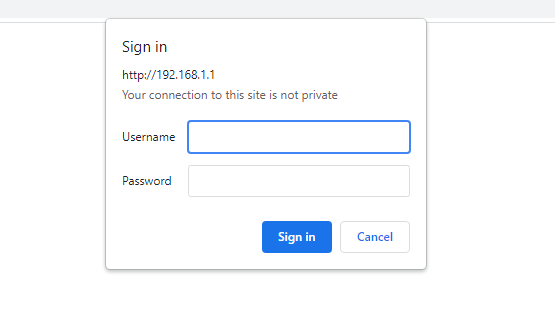
You’ll need to have already downloaded configuration files from your VPN provider. Head to the settings area and click on either VPN or firmware (again, this depends on your router).
There will then be an option to upload the configuration files, either as new firmware or a VPN connection. Do this, and then save your actions before rebooting the router.
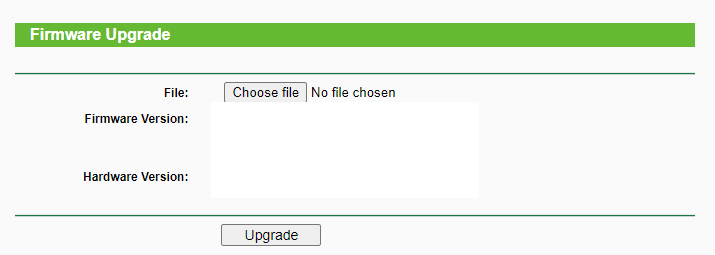
By setting up the VPN on your router, whenever you use Kodi on your home network, you’ll do so with an encrypted VPN connection protecting your every move.
We’ve taken a look at the best VPNs for Kodi; read on to find a suitable VPN service for your streaming needs.
| Simultaneous connections / Users: | 6 |
|---|---|
| OS support: | Amazon Fire TV, Android, Android TV, Apple TV, Boxee Box, Chromecast, ChromeOS, FireOS, PlayStation 4, PlayStation 5, Roku, Windows |
| Streaming: | Netflix, Amazon Prime Video, YouSee, DR TV, Disney+, Plex, Kodi, NBC, ESPN, BBC iPlayer, TV Player, HBO Go, HBO Max, Apple TV |
| Browser Extentions: | Firefox, Safari, Chrome |

Pros:
Cons:
Capabilities:
NordVPN is the best VPN for Kodi regarding a user’s VPN experience. There is impressive P2P torrenting support, excellent streaming performance, and Kodi compatibility. Better yet, connection speeds are unrivaled thanks to the proprietary NordLynx protocol.
No matter your location, NordVPN will hide your real IP address and allow you to access any Kodi add-on. When you connect to a NordVPN server in a certain country, any websites or services you access will see an IP address that matches that region. This means that you can easily overcome geo-restrictions and stream geo-blocked content.
With NordVPN, you don’t have to sacrifice connection speeds or video quality. Thanks to an extensive network of servers and advanced protocols, you can enjoy Kodi content in high definition or even 4K without lag or buffering.
There is a range of obfuscated servers to mask the fact that you are using a VPN for Kodi too, which may be helpful in places that restrict VPN usage, such as universities.
Nord’s VPN apps are well-designed and user-intuitive, meaning it is easy to install the VPN on Kodi. There is support for many systems including Windows, macOS, iOS, Android, and Fire TV Stick and you can easily set up NordVPN on Kodi in a matter of minutes.
| Simultaneous connections / Users: | Unlimited |
|---|---|
| OS support: | Amazon Fire TV, Android, ChromeOS, FireOS, iOS, Linux, macOS, PlayStation 3, PlayStation 4, Windows, Xbox 360, Xbox One |
| Streaming: | |
| Browser Extentions: |
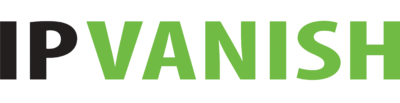
Pros:
Cons:
Capabilities:
IPVanish is a powerful Kodi VPN with excellent streaming support and unlimited simultaneous connections. IPVanish works on many devices including Windows, Mac, iOS, Android, and Amazon Fire TV.
There is unlimited bandwidth with IPVanish, meaning you can use the VPN for Kodi as much as you want to. Connection speeds are impressive, meaning you can stream Kodi with the VPN running and not endure buffering.
IPVanish is a decent streaming VPN and will enable Kodi users to access geo-restricted add-ons that may not be typically available. Notably, IPVanish unblocks Netflix and YouTube add-ons from any location in the world.
The IPVanish apps are well-designed and come with a range of configurable settings to improve your Kodi experience. These include the ability to open ports or change your protocol for faster streaming speeds.
| Simultaneous connections / Users: | 7 |
|---|---|
| OS support: | Amazon Fire TV, Android, Android TV, Apple TV, iOS, Linux, macOS, PlayStation 3, PlayStation 4, Roku, Windows, Xbox 360 |
| Streaming: | |
| Browser Extentions: |
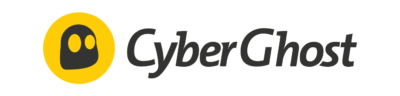
Pros:
Cons:
Capabilities:
CyberGhost performs well regarding online privacy and security and offers strong encryption to hide your Kodi activity. This means you can prevent ISP bandwidth throttling and needn’t worry if you’re watching torrented media on Kodi.
CyberGhost also offers unlimited bandwidth. It performs well in terms of speed, even on long-distance connections, which is great news for the typical Kodi user.
As well as working with the Kodi platform and almost any add-on you install, CyberGhost can unblock a range of streaming services, including Netflix, Amazon Prime Video, Disney+, and YouTube. Many of its servers are optimized for streaming and can be located in the apps.
There is support for torrenting on numerous CyberGhost servers, making it a decent choice for P2P sharing. You’ll be able to torrent files and then upload them to your Kodi client.
CyberGhost offers especially powerful desktop apps that come with an extensive range of features rarely seen in other VPNs. On smartphones, the user-friendly VPN app is functional and easy to install, although it offers fewer advanced features compared to the desktop client. However, since the apps provide seamless ease of use, you’ll be able to set the VPN up for Kodi in no time.
| Simultaneous connections / Users: | Unlimited |
|---|---|
| OS support: | Amazon Fire TV, Android, Android TV, ChromeOS, iOS, Linux, macOS, Windows |
| Streaming: | |
| Browser Extentions: |
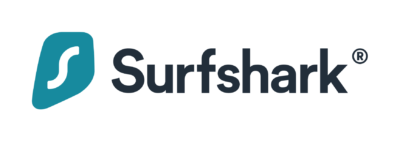
Pros:
Cons:
Capabilities:
Surfshark is a great VPN for Kodi. It comes with military standard encryption and an extensive network of over 3,000 VPN servers worldwide. There is split tunneling too, which is great for separating different activities such as streaming on Kodi and browsing on your regular connection.
Connection speeds are super fast with Surfshark, even on busy servers. During our tests, download speeds were sufficient for streaming movies on Kodi as well as torrenting. These further increased when using the WireGuard protocol.
Surfshark is one of the best VPN services for unblocking streaming websites and will enable access to 15 Netflix libraries in different locations. You can also use it to unblock Kodi add-ons like YouTube.
Surfshark’s VPN application is easy to use. The unlimited simultaneous connections policy means you can install the VPN on all your devices for Kodi. There is support for Windows, macOS, Android, iOS, Fire TV, Android TV Box, and Linux. You can also configure the VPN on your router.
| Simultaneous connections / Users: | 5 |
|---|---|
| OS support: | Android, ChromeOS, iOS, Linux, macOS, Windows |
| Streaming: | |
| Browser Extentions: |
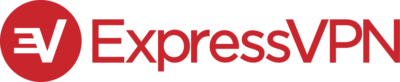
Pros:
Cons:
Capabilities:
ExpressVPN is a highly secure VPN and one of the best Kodi VPN options available in [year]. The VPN has an extensive array of VPN servers worldwide to ensure you can unblock many add-ons on Kodi and enjoy impressive speeds from anywhere.
ExpressVPN uses military-grade encryption and powerful VPN protocols to ensure your Kodi streaming activity remains completely private. Moreover, all of the ExpressVPN servers are RAM-only, which means that none of your Kodi data will be stored on the network.
The VPN is excellent for accessing geo-restricted add-ons with Kodi and can unblock other streaming services like Netflix, BBC iPlayer, Amazon Prime, Hulu, and Disney+. You can watch movies and TV shows from almost any region with ExpressVPN.
When it comes to user experience, ExpressVPN is one of the best VPNs for Kodi. It is compatible with various operating systems including Windows, Mac, iOS, Android, Amazon Fire Stick, and Linux. There is even a dedicated app for routers so you don’t need to configure the VPN manually, even though it is easy to install ExpressVPN for Kodi.
| Simultaneous connections / Users: | 5 |
|---|---|
| OS support: | Amazon Fire TV, Android, Android TV, Apple TV, Chromecast, ChromeOS, FireOS, iOS, Linux, macOS, PlayStation 3, PlayStation 4, PlayStation 5, Windows, Xbox 360, Xbox One |
| Streaming: | |
| Browser Extentions: |
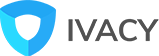
Pros:
Cons:
Capabilities:
Ivacy VPN is an extremely cost-effective VPN for Kodi. If you commit to the provider’s 5-year plan, you will get the VPN for just $1 a month, making it one of the cheapest options on the market.
Although it is not the best VPN for Kodi in terms of connection speeds, it is sufficient for the average user. On US connections, the VPN averaged speeds of up to 38Mbps. It is a decent option for streaming, too, and can unblock Amazon Prime Video, Netflix, and BBC iPlayer, which is impressive considering the low subscription price.
Unlimited server switching enables users to quickly change location and access a variety of content via Kodi add-ons. You will be able to spoof your location as much as you want with Ivacy VPN.
The Ivacy desktop app offers a handy server filtering feature that helps Kodi users choose the best server for particular activities. However, the Mac VPN app is somewhat disappointing and significantly less sophisticated than the Windows alternative.
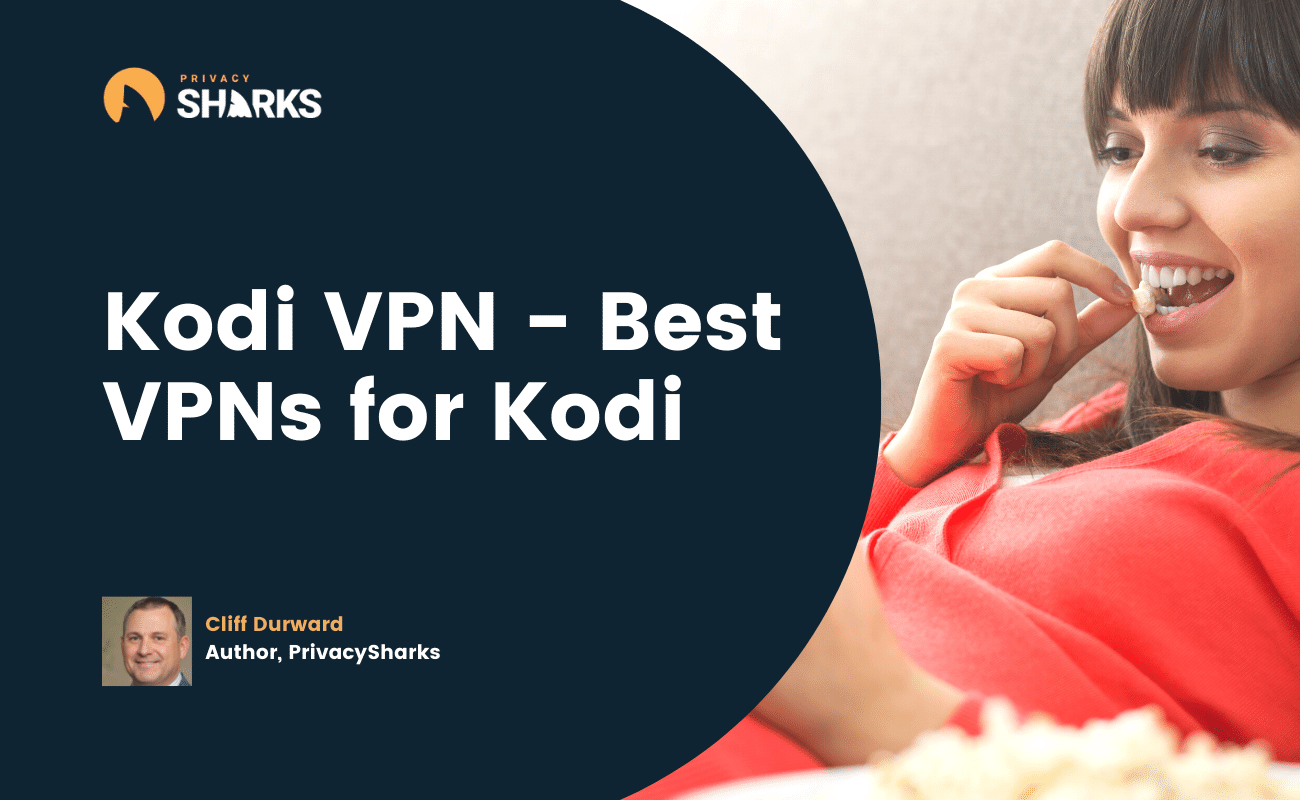
If you’re wondering why you should use a VPN for Kodi, there are many benefits to using one. Firstly, some Kodi add-ons are geo-restricted and unavailable in particular locations; certain networks may censor others. A Kodi VPN will allow you to alter your virtual location to ensure popular Kodi add-ons run seamlessly from anywhere in the world. This means you can watch movies on Kodi without any restrictions.
Another advantage of a Kodi VPN is more privacy. Your Internet Service Provider (ISP) monitors, logs, stores, and shares private user information and online activity, including the media you watch on a Kodi device. A VPN for Kodi hides your data for more privacy, meaning no third parties can build a user profile based on your streaming habits.
To enjoy HD streaming on Kodi without buffering, you need fast speeds. However, VPNs are known to slightly slow down your internet connection. Fortunately, there are a few things you can do with your VPN to ensure you get fast speeds on Kodi.
The easiest way to get fast enough speeds is to connect to a server location close to your physical location. Save a preferred server with fast download speeds to your favorites list to reconnect quickly at any time.
Another way to get fast speeds on Kodi with a VPN is to choose a server with low user loads. Not all VPN providers show server loads, but if they do, opt for one with fewer users for a super fast speed.
A simple method to get faster speeds is to use a fast tunneling protocol like WireGuard. Moreover, you can close all other windows, browsers, and apps when using Kodi and the VPN. Doing so will ensure your connection isn’t slowed down by background activity.
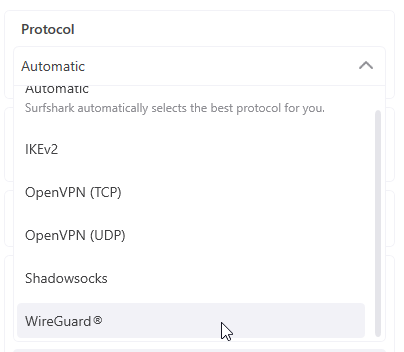
While there are many free VPNs on the market, not every VPN provider works well with Kodi. Hola VPN is an example of a free proxy VPN service that has excellent unblocking capabilities but which doesn’t come with good security measures. Tuxler VPN also works well with unblocking Kodi add-ons, but like Hola, doesn’t offer the best security at all times.
Moreover, reliable free VPN plans from providers like ProtonVPN and PrivadoVPN come with limitations that prevent them from working well with Kodi. In the case of PrivadoVPN, its free version comes with a monthly data limit, whereas Proton’s free VPN offers slower speeds than on its premium plans. Both of these facts don’t bode well for Kodi users.
Overall, the best VPN for Kodi is unlikely to be a free one. If you really want the best VPN for Kodi streaming, then choose a paid VPN. However, if you’re on a tight budget, check out the free VPNs we recommend from the list below.
In certain countries, VPNs are legal. However, in other countries, the use of VPNs is prohibited. We recommend checking the laws in specific countries before visiting them before you download and install a VPN directly onto your operating system.
Of course, it isn’t rocket science that illegal activities on VPNs are illegal in most places. So, downloading copyrighted material on Kodi, even with a VPN, may result in legal consequences in many different locations. Be vigilant when you use a VPN.
Kodi doesn’t block the use of VPNs and you can upload VPNs onto the open-source platform. Therefore, you won’t get in any trouble with Kodi for using a VPN on its add-ons.

Hi, I'm Cliff. I'm based in Cleveland, Ohio, with my wife and two kids.
I have a keen interest in cybersecurity and have been writing about it for around a decade now. Due to my background in computer science, I am familiar ...
Read more about the author