When you install a VPN for Samsung Smart TV, you can unblock geo-restricted streaming services at home, prevent bandwidth throttling, and enjoy more privacy when streaming.
So, how do you install a VPN on a Samsung Smart TV? Fortunately, it’s relatively easy, and there are several options to choose from. In this article we’ll explain how to install a VPN on a Samsung Smart TV, as well as look at some VPN services that are compatible with the streaming device.
Once you have decided on the right VPN service for you, you need to install the VPN on your Samsung Smart TV so that you can access a wider range of streaming services as soon as possible.
Although Samsung Smart TVs do not officially support VPNs or their installation, there are ways to overcome this and use a VPN on your Samsung Smart TV. You will still be able to access a range of Netflix libraries by masking your real location, as well as gaining the protection that a VPN provides. Here is how to install a VPN on your Samsung Smart TV:
If you want to overcome geo-blocks on streaming services such as Netflix without having to configure a VPN to your router, you can choose to purchase a VPN such as ExpressVPN, which offers a dedicated MediaStreamer feature (ExpressVPN’s version of Smart DNS).
This Smart DNS technology enables users to access overseas streaming content without affecting their connection speeds. Simply create a Media Streamer account with ExpressVPN and then change your Samsung Smart TV’s DNS connection to set it up. Do this by going to Settings>Network>Wi-Fi Connection>IP Settings>DNS Settings. From here, enter the IP that ExpressVPN provides on its website.
The only downside to using a DNS proxy is that you won’t enjoy the encryption that regular VPNs provide.
Alternatively, you can install a VPN app on your Windows PC and then use your PC as an internet connection hotspot for your Samsung Smart TV.
1. You’ll need to then open ‘Mobile Hotspot Settings’ and toggle on ‘Share my internet connection from’ and ‘Share my internet connection with other devices’.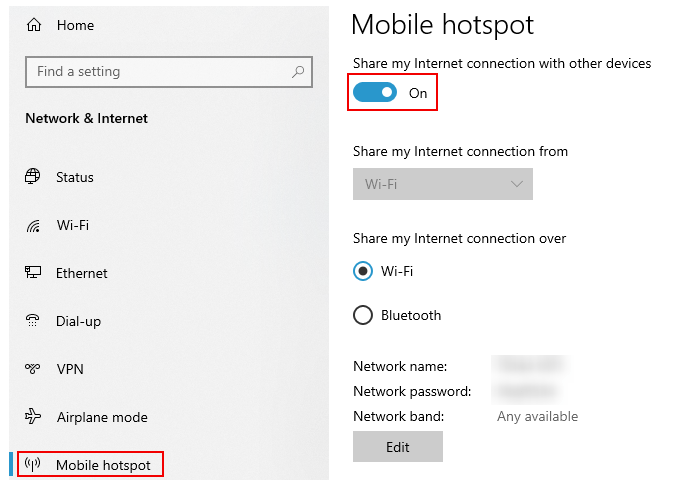
2. Next, go to Settings>Network and Internet>Change adapter options.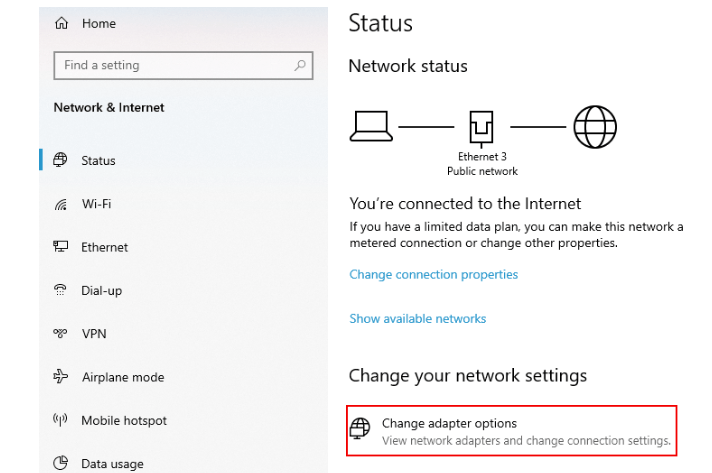
3. Right-click on the ethernet interface linked to your VPN (in this case, NordVPN). Select properties.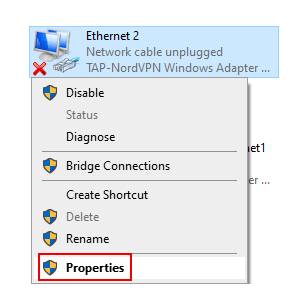
4. Allow others to connect through the computer’s internet connection and select the mobile hotspot you created before. 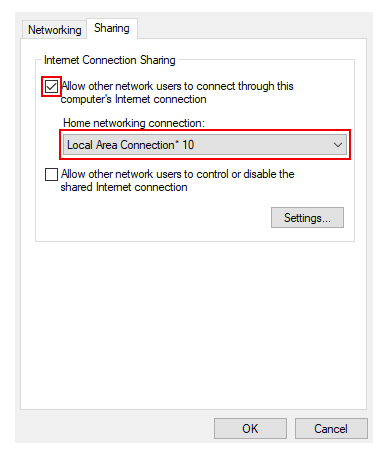
You can then connect your Samsung Smart TV to your Windows PC internet connection, and share the VPN.
You can also use an Ethernet connection to set up a VPN on your Samsung Smart TV via your computer. You’ll need to connect an Ethernet cable from the computer into the LAN port on your Samsung Smart TV.
After doing this, you’ll need to access your TV’s network settings. We’ve included screenshots from NordVPN showing you what to do.
1. Select ‘Change adapter options’
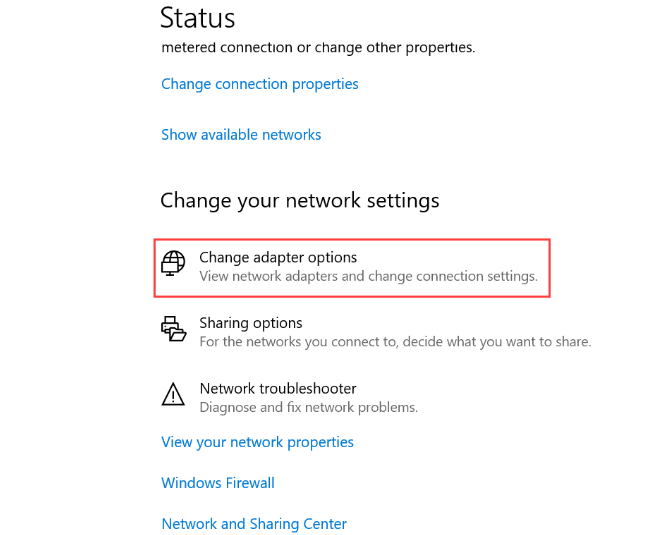
2. Choose the ethernet interface linked to your VPN (in this case NordVPN)
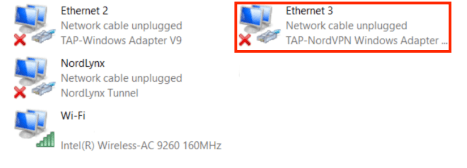
3. Go to the Sharing tab and select the option ‘Allow other network users to connect through this computer’s internet connection.’
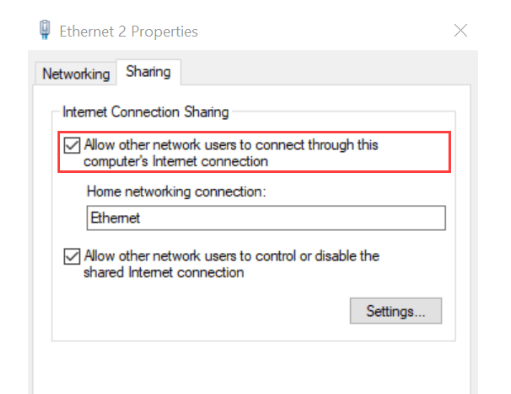
You should now be able to use the VPN on your Samsung Smart TV.
Once you have set up a VPN on your router, your Samsung Smart TV will automatically be protected by the VPN. You’ll be able to change the VPN location via your router to bypass geo-blocks on streaming services.
There are two ways to set up a VPN on your router. First, if your router is VPN-compatible, you can set up the connection yourself by accessing the router settings and uploading the necessary configuration files. Follow your chosen VPN’s guidelines for setting up the router VPN, and then simply connect your Samsung TV to your router’s internet access for secure streaming.
You can also opt to purchase a pre-configured router from a VPN provider, meaning that you do not have to worry about setting up the VPN connection yourself.
Older versions of the Samsung Smart TV will still allow users to install an Android app via the Google Play Store on the TV set. This is an easy way to set up the VPN on your TV. However, if you have a new Samsung Smart TV then it will run on Tizen OS which doesn’t support VPN software.
We have compiled a list of the best Samsung Smart TV VPN services, taking into account various factors such as server connection speeds, server count, privacy features, and customer support, to help guide you in the right direction.
| Simultaneous connections / Users: | 6 |
|---|---|
| OS support: | Amazon Fire TV, Android, Android TV, Apple TV, Boxee Box, Chromecast, ChromeOS, FireOS, PlayStation 4, PlayStation 5, Roku, Windows |
| Streaming: | Netflix, Amazon Prime Video, YouSee, DR TV, Disney+, Plex, Kodi, NBC, ESPN, BBC iPlayer, TV Player, HBO Go, HBO Max, Apple TV |
| Browser Extentions: | Firefox, Safari, Chrome |

Pros:
Cons:
Capabilities:
You have likely heard of NordVPN, and for a good reason. This provider offers one of the best Samsung Smart TV VPN services on the market.
If you are looking for a high-quality VPN service for your Samsung Smart TV, NordVPN is a good choice. This VPN has one of the largest server networks of any VPN provider, with server locations in more than 60 different countries.
NordVPN is a great Android Smart TV VPN when it comes to user privacy and security. The provider uses military-standard AES-256 bit-encryption and advanced protocols such as NordLynx, which is its proprietary protocol.
NordVPN also offers a reliable automatic kill switch that will cease the transfer of data in the event of a lost connection, ensuring no unencrypted data or your real IP address is exposed. It features an ad blocker, double VPN technology, obfuscated servers, and the option of a dedicated IP, too, to ensure the highest levels of protection for your Smart TV.
NordVPN does not offer a Smart DNS or special router firmware; however, it does provide the option to configure the VPN on your Wi-Fi router manually. It also utilizes OpenVPN, meaning that it can work in connection with your PC.
This VPN for Smart TV is great if you are looking for a service to unblock Netflix, Disney+, Amazon Prime Video, and Hulu. Thanks to its obfuscated servers, NordVPN will enable you to overcome VPN blocks and geo-restrictions with ease, allowing you to watch all of your favorite tv shows. It also offers SmartPlay technology which makes streaming even easier. This technology is integrated into the VPN and works to overcome geo-blocks automatically.
NordVPN is one of the best VPN apps for Samsung TV, and it has a 30-day refund policy, enabling you to try the service risk-free. It also offers 24/7 live chat support in case you run into any issues while using the service.
| Simultaneous connections / Users: | 5 |
|---|---|
| OS support: | Android, ChromeOS, iOS, Linux, macOS, Windows |
| Streaming: | |
| Browser Extentions: |
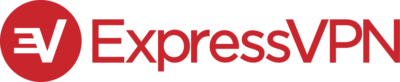
Pros:
Cons:
Capabilities:
ExpressVPN is a great choice for Samsung TV users, thanks to its lightning-fast streaming speeds and advanced security features, making it one of the best VPNs for Samsung Smart TVs.
ExpressVPN is easy to use and offers access to a large range of server locations. The provider has a MediaStreamer (ExpressVPN’s version of Smart DNS) feature, enabling users to activate a VPN connection easily. All that is necessary is to set up a MediaStreamer account and change the DNS Wireless connection on your Samsung Smart TV to allow access to geo-restricted platforms.
ExpressVPN utilizes advanced protocols such as OpenVPN and military standard AES-256 bit encryption to ensure your Samsung Smart TV is properly protected. Your Internet Service Provider (ISP) won’t be able to see what you’re doing online and throttle your bandwidth to slow you down.
ExpressVPN also offers pre-configured routers that already have the VPN installed. This makes it extremely easy to set up and use. Simply install the Wi-Fi router and manage the VPN through a user-friendly app that you can install on all of your devices.
The Samsung Smart TV VPN enables users to unblock streaming sites like Netflix, BBC iPlayer, Amazon Prime Video, and Spotify. You will gain access to an extensive range of server locations across 94 countries and be able to watch your favorite TV shows and movies in high definition.
ExpressVPN also offers a 30-day refund policy, allowing you to try the VPN on Samsung Smart TV to make sure you are happy before committing to a paid subscription plan.
| Simultaneous connections / Users: | 7 |
|---|---|
| OS support: | Amazon Fire TV, Android, Android TV, Apple TV, iOS, Linux, macOS, PlayStation 3, PlayStation 4, Roku, Windows, Xbox 360 |
| Streaming: | |
| Browser Extentions: |
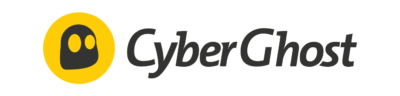
Pros:
Cons:
Capabilities:
CyberGhost VPN is another great option for a VPN on Samsung Smart TVs. It usefully has a dedicated streaming mode so that you can access your favorite streaming services with ease.
CyberGhost is one of the only VPN services to offer a specially designed streaming mode, enabling you to watch your favorite content on your Samsung Smart TV easily.
The provider has invested heavily in its operating system and security features in recent years, making it one of the best Samsung Smart TV VPNs for user experience.
It offers a range of first-rate security features included AES-256 bit encryption, a strict no-logs policy, and a range of advanced protocols to ensure your Smart TV remains secure and protected.
CyberGhost enables easy VPN internet access on your Samsung Smart TV. It also allows users to manage the router VPN directly from your browser easily. You can even choose to activate options, including ad and malware blocking for an extra secure internet connection.
Once you have installed the CyberGhost VPN on Samsung Smart TV, you will be able to watch anything on a wide range of overseas streaming services. The provider offers access to a wide range of secure servers in locations across 90 countries.
To get started, CyberGhost offers a risk-free 45-day refund policy.
| Simultaneous connections / Users: | 10 |
|---|---|
| OS support: | Amazon Fire TV, Android, Android TV, ChromeOS, FireOS, iOS, Linux, macOS, PlayStation 3, PlayStation 4, PlayStation 5, Windows, Xbox 360, Xbox One |
| Streaming: | |
| Browser Extentions: |
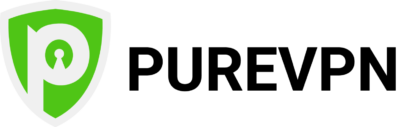
Pros:
Cons:
Capabilities:
PureVPN may not be the most well-known VPN provider, but it is a good option if you are looking for a VPN for your Samsung TV.
PureVPN offers access to over 2,000 servers in more than 140 locations. This means that users can unblock a host of content worldwide on their Samsung Smart TV and enjoy an enhanced streaming experience.
The VPN service also boasts an extensive range of protocols, DNS leak protection, and IP address leak protection. It combines security with usability, and its dedicated apps are evidence of that.
PureVPN is compatible with Samsung Smart TV sets through a router connection. However, the provider offers up to 10 simultaneous device connections, meaning that you can choose to protect all of your other devices, too, whilst enjoying the service on your TV.
PureVPN also offers a 31-day refund policy for added peace of mind.
When choosing a VPN app for your Samsung Smart TV, you should look out for the following things:
One of the most popular reasons for using a VPN is to unblock foreign Netflix libraries. Once you have set up the VPN on your Samsung Smart TV (using one of the methods listed above), you can connect to a server in the country of your choice. This should change your IP address.
Now, open the Netflix app on your Samsung Smart TV. Your location should be different and you will be able to watch foreign content!
If you use a VPN on your Samsung Smart TV to unblock streaming services, you may find that an IP error message continues to appear. Streaming giants like Netflix and Amazon Prime Video are notorious for blocking IP addresses that they believe are linked to VPN services.
Should an IP error message appear, try switching servers and restarting the app on your Samsung Smart TV. Make sure the VPN you choose in the first place is suitable for streaming, like NordVPN, and this shouldn’t be an issue.
While a free Samsung Smart TV VPN may sound enticing, it is important to remain cautious of free cybersecurity software. A free VPN is free for a reason, and most will typically offer a lower standard of protection compared to paid options.
Many free VPNs will also be unable to provide access to streaming services such as Netflix on your Android Smart TV. They will likely also offer slow speeds and limited data usage, making them largely useless for most streaming services.
It is also important to consider that free VPNs for Samsung Smart TVs need to make money somehow, and many do so by selling private user data to third parties for profit. So, if you are looking for a good-quality VPN for a Samsung Smart TV, it is best to avoid a free VPN and look for a paid option instead. Take advantage of a free trial or a money-back guarantee if you want to test out a VPN service before committing long-term.

Hi, I'm Cliff. I'm based in Cleveland, Ohio, with my wife and two kids.
I have a keen interest in cybersecurity and have been writing about it for around a decade now. Due to my background in computer science, I am familiar ...
Read more about the author