Knowing how to install a VPN on your VM (Virtual Machine) is extremely beneficial. If you have a VPN on your host system, then it is unlikely that your VM will automatically enjoy this VPN protection. Therefore, you need to separately connect the VPN to your VM; fortunately, this is an easy process, and once completed, you’ll enjoy plenty of benefits.
With a VPN on your VM, you’ll be able to hide your browsing traffic, and have more privacy online. If you use your VM for separate purposes from your main operating system, then you’ll likely want all browsing data on your VM to remain private.
This article is a guide on how to connect a VPN to your VM, as well as featuring some of the best VPNs for Virtual Machines.
Setting up a VPN on your Virtual Machine can be a bit of a long-winded process. However, we’ve set out each step from downloading a VM onto your host system, connecting your VM to the internet, and finally installing the VPN software.
First, you’ll need to set up a Virtual Machine. Start by downloading and installing a virtual box from a site like virtualbox.org. Once the VirtualBox client opens, click “new,” and then click “next.” Then, you’ll need to enter some details for your Virtual Machine, including your preferred name, OS type (for example Linux if you want to use Ubuntu), and the version. Next, enter the amount of RAM and hard-drive space you want to allocate to the Virtual Machine (this is taken from your host system).
Choose your Virtual Hard Disk type. We would recommend selecting VDI (VirtualBox Disk Image). Then, select the type of storage. A dynamically allotted hard disk will use space on your hard disk as it fills up, whereas a fixed size may take longer to set up, but it can be faster to use.
Enter the amount of space you’ll require for your applications; 8 GB should be enough for the average customer. Then, you’ll need to select the file location of your operating system. You can access this by double-clicking on your Ubuntu file in downloads and this will install Ubuntu onto your Virtual Machine.
You’ll be unable to use the VPN on your VM unless you have an active internet connection. To do this, you need to connect the VM interface to your NAT interface via the VM’s virtual hardware details. From here, you need to access the Network section and change the source mode to NAT.
After this, in your VirtualBox, access your VM’s settings. From here you need to change the Network adapter to NAT. Your VM and host machine should now share the same IP address, meaning you have an internet connection on your VM.
For this example, we’re using Ubuntu as our VM, so the VPN installation process is a little different. However, if your VM runs on Windows or Mac, VPN setup is easy as all you need to do is set up the VPN app in VirtualBox like you would on a normal system.
For VMs using Linux distros, you’ll likely need to manually set up the VPN since most VPN services don’t offer native Linux apps.
For OpenVPN-based VPNs, start by setting up Network Manager. Open a Terminal Window and enter the following:
user@ubuntu:~$ sudo apt-get install network-manager-openvpn
user@ubuntu:~$ sudo restart network-manager
You’ll need to review your VPN details by copying and entering the appropriate credentials. Enter the server port number, connection type, and cipher type. Then, start the setup by copying the VPN certificate and key files to /etc/openvpn. Open a Terminal window and enter the following (editing the commands appropriately):
user@ubuntu:~$ cd /home/user/path-to-the-files
user@ubuntu:~$ sudo cp ca.crt client.crt client.key ta.key /etc/openvpn/
Then, open the Network Manager, select VPN and Add. Select OpenVPN and click Create. Enter a name for your connection as well as your chosen IP address. The configuration process will vary depending on your chosen service. Once you have completed the configuration process according to your provider’s instructions, use the Network Manager to establish a new VPN server connection.
Standard VPNs work system-wide, which means that all of your applications will automatically run through the VPN connection. This is beneficial as there is no need to configure any apps to use the VPN, but it does mean that it can be difficult to exclude certain applications from using the VPN connection.
Fortunately, virtual machines offer a useful workaround for this issue. Providers like VMware Workstation and Virtualbox offer virtual machine solutions. This workaround will enable you to create a virtual machine with your chosen operating system, which will run within your normal operating system. This means that you can seamlessly run macOS on Linux or Windows on macOS.
Once you have set up a virtual machine, you’ll be able to connect to your normal VPN service within the virtual machine. This setup will force all of your applications that run within the virtual machine to use the VPN connection, while all of those outside of the virtual machine will continue to use your normal ISP internet connection. A virtual machine VPN setup will enable you to easily choose which of your apps use the VPN connection and which use your normal internet connection.
Setting up a virtual machine VPN is relatively simple; however, it will not be necessary for every customer. Here are the best VPNs for Virtual Machine in 2025.
| Simultaneous connections / Users: | 6 |
|---|---|
| OS support: | Amazon Fire TV, Android, Android TV, Apple TV, Boxee Box, Chromecast, ChromeOS, FireOS, PlayStation 4, PlayStation 5, Roku, Windows |
| Streaming: | Netflix, Amazon Prime Video, YouSee, DR TV, Disney+, Plex, Kodi, NBC, ESPN, BBC iPlayer, TV Player, HBO Go, HBO Max, Apple TV |
| Browser Extentions: | Firefox, Safari, Chrome |

Pros:
Cons:
Capabilities:
NordVPN is one of the best VPNs on the market, and it makes a great choice for anyone needing a Virtual Machine VPN.
NordVPN delivers a powerful VPN service that is compatible with most operating systems. A single subscription enables support for up to 6 simultaneous device connections, too, so you can configure the VPN on your VM and other devices at the same time.
NordVPN will re-route your internet data via an encrypted VPN tunnel so that even your ISP (Internet Service Provider) can access or decipher it. All of NordVPN’s 5,400 servers operate on military-standard encryption for complete protection.
There is a wide range of advanced security features including Double VPN encryption that will re-route your connection through two different servers rather than just one, offering an added layer of security for your virtual box. NordVPN also comes with an integrated kill switch that will automatically cut your connection if the VPN fails for any reason to prevent the exposure of unencrypted data or your real IP address.
The VPN client is well-designed and easy to use. A simple Quick Connect button will enable an automatic connection to the best available server in terms of speed and proximity. If you’re a streaming fan, NordVPN is a great choice as it provides unrestricted access to a host of popular sites, including Netflix, Amazon Prime Video, BBC iPlayer, Hulu, Disney+, and more.
| Simultaneous connections / Users: | Unlimited |
|---|---|
| OS support: | Amazon Fire TV, Android, Android TV, ChromeOS, iOS, Linux, macOS, Windows |
| Streaming: | |
| Browser Extentions: |
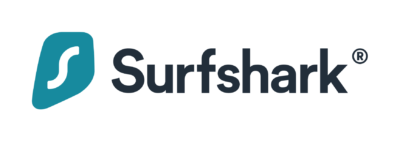
Pros:
Cons:
Capabilities:
Surfshark is another great VPN for Virtual Machines. It offers multi-platform support and is compatible with a host of operating systems including Windows, Mac, and Linux.
With Surfshark, you don’t need to count how many devices you are using the VPN on. The VPN service comes with unlimited connections meaning you can use it on your VM and many other systems at the same time.
Security features are first-rate with Surfshark VPN. There is AES-256 bit encryption, MultiHop servers which tunnel your traffic via two servers instead of one, and a no-logs policy ensuring your VPN activity is never monitored.
Best of all, Surfshark can unblock restricted content from anywhere in the world. Be it streaming services, VoIP services, or social media platforms, you can connect to one of Surfshark’s 3,200 servers to change your IP address and overcome geo-blocks.
| Simultaneous connections / Users: | 7 |
|---|---|
| OS support: | Amazon Fire TV, Android, Android TV, Apple TV, iOS, Linux, macOS, PlayStation 3, PlayStation 4, Roku, Windows, Xbox 360 |
| Streaming: | |
| Browser Extentions: |
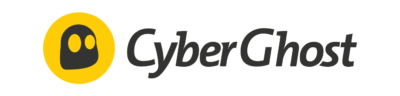
Pros:
Cons:
Capabilities:
CyberGhost VPN is another great option for VM users since it is compatible with various operating systems. You can install the VPN on Windows, Mac, or Linux and also use it on mobile devices like Android and iOS.
With CyberGhost, you have access to a whopping 7,800 servers across 91 countries. CyberGhost even operates servers in some of the most restricted countries in the world, like Russia. This means you can get an IP address from anywhere and also use the VPN in almost every country.
We love CyberGhost’s approach to online privacy; the VPN even offers dedicated NoSpy servers that are based in Romania. You can send your internet traffic via these servers for additional privacy and security since they are manned end-to-end by the CyberGhost team.
With up to 7 simultaneous connections per plan, you’ll always be able to protect the data on your VM while also using the VPN on your other devices. There is even a 45-day money-back guarantee across all plans so that you can try out the VPN before you commit to a long-term plan.
| Simultaneous connections / Users: | 5 |
|---|---|
| OS support: | Android, Android TV, Apple TV, ChromeOS, iOS, Linux, macOS, PlayStation 3, PlayStation 4, PlayStation 5, Windows, Xbox 360, Xbox One |
| Streaming: | |
| Browser Extentions: |

Pros:
Cons:
Capabilities:
HideMyAss (HMA) is a popular VPN that delivers a range of advanced security features and is compatible with Virtual Machine setups.
A single subscription with HMA enables protection for up to 5 simultaneous connections. This is the industry average and should be enough for the typical customer. There are dedicated apps for Windows, macOS, iOS, and Android.
There is military-grade encryption combined with 4096-bit RSA keys and secure VPN protocols like OpenVPN. This ensures your private data will be protected while you’re using the VPN on your Virtual Machine. The VPN provider also offers a strict certified no-logging policy which states that it will never store, share, or misuse your private data.
HMA comes with some advanced security features including an IP shuffle option that will allow you to frequently alter your IP address for an added layer of protection. There is also IP and DNS leak protection so none of your data will ever be exposed.
HMA is one of the longest-established VPN providers on the market, so you can rest assured that your online privacy will be protected while you’re using a VPN connection.
| Simultaneous connections / Users: | 5 |
|---|---|
| OS support: | Android, ChromeOS, iOS, Linux, macOS, Windows |
| Streaming: | |
| Browser Extentions: |
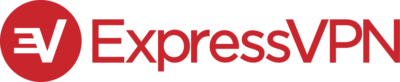
Pros:
Cons:
Capabilities:
ExpressVPN is another powerful VPN service. A single subscription with ExpressVPN enables support for up to 5 simultaneous connections, which is the industry average. This means that you can set up and install the VPN software on your Virtual Machine, as well as your Mac computer, mobile phone, smart TV, and gaming console at the same time.
The VPN operates on military-grade encryption to protect your internet traffic. This is the strongest level of encryption available, and it will ensure your private activities are encrypted and safe from prying eyes.
ExpressVPN will overcome geo-restrictions seamlessly and enable access to all of your favorite streaming sites, including Netflix, Amazon Prime Video, BBC iPlayer, and Disney+. It offers access to more than 3,000 servers around the world, which means you have guaranteed internet freedom at your fingertips.
Every ExpressVPN subscription comes with a risk-free 30-day money-back guarantee for added peace of mind. This means that you can install the VPN on your Virtual Machine and test it fully before making a decision.
No, if you have an active VPN connection on your host machine, your VM won’t also. Although your VM shares your host machine’s storage space, it is a separate system. You’ll need to set up a VPN on your VM if you want to encrypt all of your internet traffic?
Yes, you should use a VPN on your Virtual Machine. Just like with a normal device, your browsing data on your VM could be viewed by any third party unless you encrypt it. Moreover, you may want a new IP address on your VM to access geo-restricted sites from other parts of the world.
If your VPN isn’t working on your VM, then you won’t be able to enjoy the advanced security and privacy protection that a VPN provides. If you’re using a platform like VirtualBox to run your VM, then there are a few things you can do to ensure the VPN works.
Firstly, ensure that you’re connected to the internet via your host machine; you need an active internet connection to use a VPN on your VM. You can also download a program called DriverFix, which will enable your VPN to work properly.
You can definitely use a free VPN on your Virtual Machine. However, it is important to remember that free VPNs are different from premium VPNs in various areas. For example, free VPNs often come with limits; be it bandwidth limits, a lack of server locations, or slow speeds, you will definitely be sacrificing something when you use a free VPN service.
Moreover, free VPNs are not as secure as premium VPNs. Your free VPN may lack the appropriate security and privacy features that you need for your VM.
However, if you have your heart set on a free VPN, check out our favorite options below.

Hi, I'm Cliff. I'm based in Cleveland, Ohio, with my wife and two kids.
I have a keen interest in cybersecurity and have been writing about it for around a decade now. Due to my background in computer science, I am familiar ...
Read more about the author